

When the system processes a job, each page is evaluated against the report identification text. The system determines whether the page is at the beginning of a segment, the end of a segment, or part of a segment, and the report to which the segment belongs.
As each page in the SYSOUT data set is evaluated, the reports for the job are assembled from the different specified segments.
The reports for the job discussed in this chapter are comprised of exclusive segments. For example, the edited transactions from TRJOB02, the vendor financial history, and the check register, all form unique and exclusive segments, as shown in this illustration.
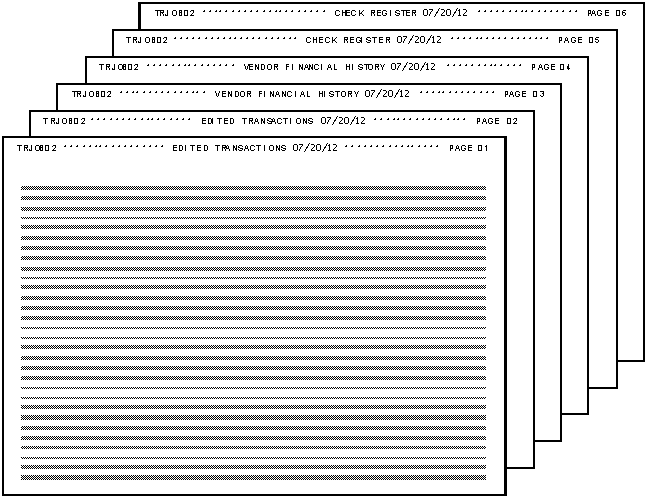
These portions of SYSOUT data are not selected again for processing in any other report. (Note, however, that it is possible to define reports that contain more than one exclusive segment each.)
When you define exclusive segments, you only have to identify the beginning of a segment; the end of the previous segment is automatically delimited by the beginning of the next one.
In this example, the first line of the first page of each segment contains a unique title. This title is an excellent text string to use for report identification.
The targeted text strings are the words EDITED from the first title, VENDOR from the second title, and CHECK from the third.
CA Deliver ------------- Report Definition Attributes ------ Row 00001 of 00010 Command ===> Scroll ===> PAGE ID ---> TRJOB02-R01 Job ---> TRJOB02 Step ---> UPDTSTEP Procstep ---> DD ---> REPTS Type ---> STACK Report Identification Text: Line Column Sel Typ R Op Beg End Beg End Text Cols 001 046 XCL N EQ 2 8 01 ******************************* Bottom of Data ********************************
CA Deliver ------------- Report Definition Attributes ------ Row 00001 of 00010 Command ===> Scroll ===> PAGE ID ---> TRJOB02-R01 Job ---> TRJOB02 Step ---> UPDTSTEP Procstep ---> DD ---> REPTS Type ---> STACK Report Identification Text: Line Column Sel Typ R Op Beg End Beg End Text Cols 001 046 X EQ 1 27 EDITED *********************** BOTTOM OF DATA ********************************
The panel changes as follows (not shown):
The information you entered for report 1 is entered into the database, and the message REPORT SAVED is displayed in the short message area.
|
Copyright © 2013 CA.
All rights reserved.
|
|