

To define a list of trigger items, you edit the associated policy list setting. These settings use a special version of the Policy Setting Properties dialog.
To define a list of trigger items
This opens the Properties dialog.
You cannot add multiple items into a single row of the list box. You must add items to separate rows. For example, you cannot add this as a single entry:
file1.txt;file2.txt;file3.txt
In lists of email addresses, spaces are interpreted as AND operators.
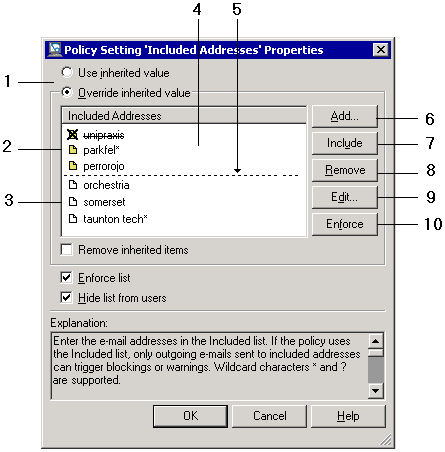
Policy Setting Properties dialog: example list settings
1 List source options: ‘Use inherited value’ and ‘Override inherited value’.
2 Default list items, inherited from the parent policy.
3 Custom list items, added to the current policy.
4 List box. Right-click here to copy, paste or import list items.
5 Dashed line. Separates default items from custom items.
6 Add button.
7 Include or Exclude button. Available only when you select a default item.
8 Remove button. Available only when you select a custom item.
9 Edit button.
10 Enforce button.
|
Copyright © 2014 CA.
All rights reserved.
|
|