

For userattr and mapi commands only.
<uservar> is a CA DataMinder user attribute or group or an Outlook Address Book property. It is this attribute, group or property that is tested for a True or False match against the Data Lookup criteria.
(User Attribute lookup only) These are the customized user attributes defined for your CA DataMinder installation. Specify the name of the user attribute that you want to test against.
For example, if a 'Team Name' attribute has been created for your organization, you can specify this as the <uservar> by typing
WHERE "Team Name" IS "Sales"
Note: User attributes are not case sensitive. Always enclose the attribute name in double quotes, for example, "Rank" or "Team Name".
(User Attribute lookup only) You can configure lookup commands to test which CA DataMinder user group a user belongs to. In effect, data lookup handles the user’s parent group as if it were a user attribute.
Use this variable to specify a specific parent user group that you want to test against. For example, to configure a trigger to block emails sent to members of the Sales user group, the command syntax is:
WHERE Wgn.Group IS "Sales"
If multiple groups exist with the same name in different branches of the user hierarchy, Data Lookup tests all matching groups.
Use this variable to specify a user group that heads a specific branch of the user hierarchy. Data Lookup tests whether the user belongs to a user group within this branch. For example, consider this user hierarchy:
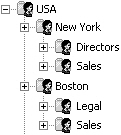
To configure a trigger to block emails sent to members of the Boston Legal or Boston Sales groups, the command syntax is:
WHERE Wgn.GroupParent IS "Boston"
Note: Be aware of the following:
(Address Book lookup only). These properties are:
Note: Country and Region refer to the same Address Book property
Refers to membership of a mail group or distribution list. MemberOf takes the group or list Display Name as its <keytext> match.
Note: MemberOf cannot check nested groups or lists.
Note: You cannot use MemberOf in lookups commands that query Lotus Domino directories.
(Address Book lookup only) Extension attributes are custom user attributes created in Active Directory and used by Address Books in Outlook. Administrators can define up to 15 custom attributes per user. For example:
ExtensionAttribute3
This refers to Custom Attribute 3, as defined in the advanced Exchange user properties in Active Directory. (In the examples, Custom Attribute 3 identifies an employee’s hire date.)
Note: For details about custom user attributes, see your Active Directory documentation.
(Address Book lookup only) Code numbers identify Address Book properties in the Active Directory schema. The correct <var> syntax is:
MAPIID0x<n>
Where <n> is the hexadecimal code.
Note: You may need to calculate hexadecimal codes from the decimal schema codes. For details about the schema, see your Active Directory documentation.
The mandatory keyword ensures that control triggers always activate when required, or equally important, do not activate unnecessarily. The example below specifies that the lookup command must detect a value for the 'Team' attribute, otherwise the entire command will fail to run:
WHERE mandatory Team IS "Equity Debt"
(Address Book lookup only) ObjectCategory tests the recipient category. It allows you to write lookup commands that can detect recipients who are actual people, not distribution groups.
ObjectCategory supports the following recipient categories:
Identifies mailbox users, contacts, shared mailboxes, and special Exchange mailboxes (such as an Equipment mailbox or Room mailbox). In effect, 'person' identifies any recipient that is not a distribution group or dynamic distribution group.
Identifies distribution groups (also called distribution lists or DLs).
Identifies dynamic distribution groups.
Example
For example, you can use ObjectCategory to set up an email trigger to enforce information boundaries. In the following example, the trigger fires if a user sends an email to a person outside of the Finance department. The trigger also fires if the email is sent to a distribution group that includes members who are not in the Finance department.
MAPI with ANY %recipient% where (objectCategory is not "group") and (department is not "finance")
Without the ObjectCategory test, the lookup may return 'True' if the recipient is a distribution group (because distribution groups may not have a Department property). In turn, this could cause the trigger to fire and possibly block the email from being sent to legitimate recipients.
|
Copyright © 2014 CA.
All rights reserved.
|
|