

You can customize an existing search. For example, you can change the default date range. When you customize a search, it is added only to your searches list. It is not available to other users.
To customize an existing search
The Searches page lists the available searches.
The Search Properties screen displays (2). Settings are grouped into tabs, such as Search For and Event Attributes.
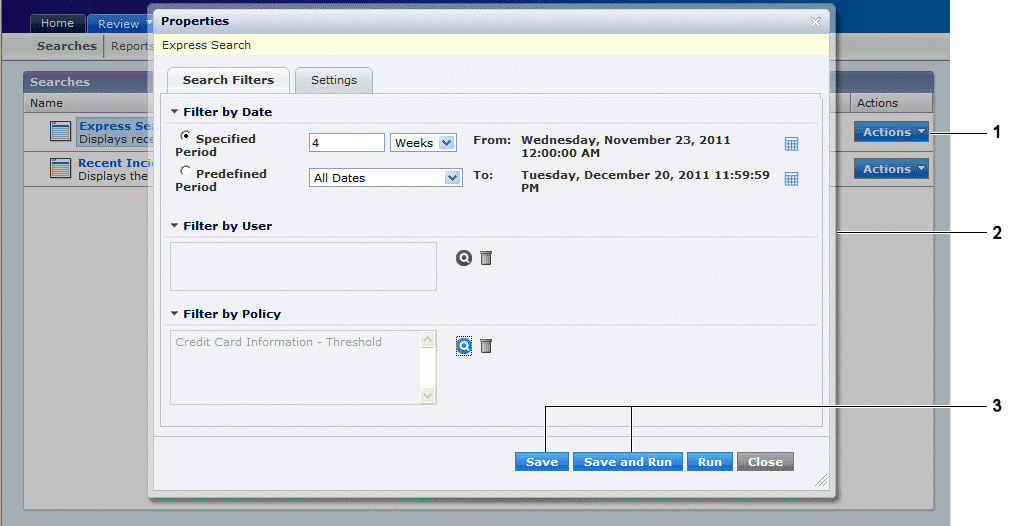
Your new customized search ![iconsole icon customized search [2]](1780516.png) is added to your Searches list.
is added to your Searches list.
|
Copyright © 2014 CA.
All rights reserved.
|
|