

CA DataMinder will either select the most appropriate category automatically or, for emails, allow the user to select a category, depending on the categorization method:
CA DataMinder automatically assigns an email or file to a single category or, if applicable, to multiple categories.
Available only for emails, files or documents detected by a client agent.
A Categorize dialog permits the sender of an email, or a user attempting to print a document or save a file to a USB device, to choose from a short list of categories deemed most plausible by CA DataMinder, or to confirm a category automatically selected by CA DataMinder.
You can configure the Categorize dialog to allow the user to choose multiple categories ('multi-select') or force them to choose a single category ('single-select').
Available only for emails, files or documents detected by a client agent.
The email sender, or the user attempting to print a document or save a file to a USB device, is permitted to choose from the full range of possible categories listed in a Categorize dialog.
As for assisted categorization, you can configure the Categorize dialog for multi-select or single-select.
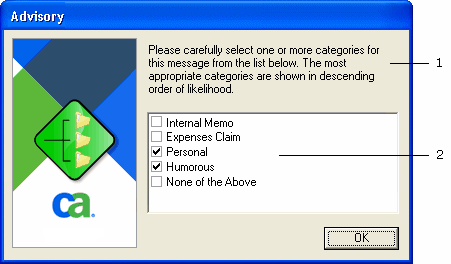
Example Categorize Dialog
1 Configurable explanatory message. 2 Available categories.
All categorization methods can be operational at the same time within a single user policy. That is, different triggers and control actions can specify different categorization methods, and the actual method used depends on which triggers activate.
|
Copyright © 2014 CA.
All rights reserved.
|
|