

The Searches screen is where you run administration searches for users or machines. For example, you can search for user accounts with out-of-date policies or machines that have missed one or more replication checkpoints.
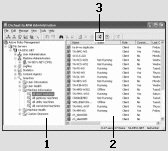
Lists all predefined user and machine searches, plus any custom searches saved on the current machine. Click the search you want; the search runs automatically. Searches are organized into the following folders:
These focus on user accounts that are active or currently logged in, or which have had policy changes since the account was created.
These focus on accounts that require your attention, such as uses with out-of-date policies or unused accounts.
These identify existing client machines, gateways and utility machines, plus machines currently connected to the CMS.
These diagnostic searches focus on machines that require your attention, such as suspended machines or machines that cannot be contacted, machines with out-of-date policies or CA DataMinder software, and machines with a replication backlog or which have failed to acknowledge recent checkpoints.
If you define and save your own administration searches, they are listed here.
Note: To cancel a search (for example, because if it is taking too long), right-click the search and click the![]() Stop Search button.
Stop Search button.
Lists the users, groups or machines matching the search criteria. See Administration search results.
Right-click any object and choose an available action.
Click the Administration Search button to define a new custom search.
|
Copyright © 2014 CA.
All rights reserved.
|
|