

(Applicable to the CMS and gateways)
Note: Even with the disk space configurations listed below in place, we strongly recommend that you implement your own procedures to monitor and maintain your CA DataMinder databases to ensure efficient operation.
When you create a SQL Server database, its default properties may subsequently cause it to use excessive disk space. To prevent this, you need to edit the database properties. In the SQL Server Enterprise Manager, edit the properties of the CA DataMinder database as follows:
Because CA DataMinder databases can become very large, we strongly recommend that you review the autogrow setting for data and transaction files. If this is set too small, disk fragmentation may result; if set too large, users may experience lengthy response delays if automatic growth does occur.
The optimum growth size depends on the type of CA DataMinder server and can range from 10 MB for a gateway server generating small amounts of data (for example, policy updates) to 250 MB for an enterprise‑wide CMS capturing all user data.
Ensure that the database is configured to automatically grow the transaction log file. You can specify how much the log file grows at each increment: the default is 10%. For a more efficient allocation of server disk space, change this to, for example, 10 MB.
In the Options tab, you need to consider these settings:
We recommend that you set this to ‘Simple’ to prevent the Transaction Log growing excessively (see the screenshot on the previous page). Although Simple recovery may appear to offer less protection than Full recovery, in practise this is not so. Even if you choose Full recovery, you can only restore CA DataMinder to your most recent backup anyway.
We strongly recommend that this is turned off. Your DBA must ensure that other mechanisms are put in place to monitor and control the database files.
Note: Based on experience in the field, we would expect database growth to quickly level off on gateways and Event Import servers, assuming ingest and replication rates remain consistent.
The following screen shows the Microsoft SQL Server: Database Properties dialog, Options page with the recommended settings:
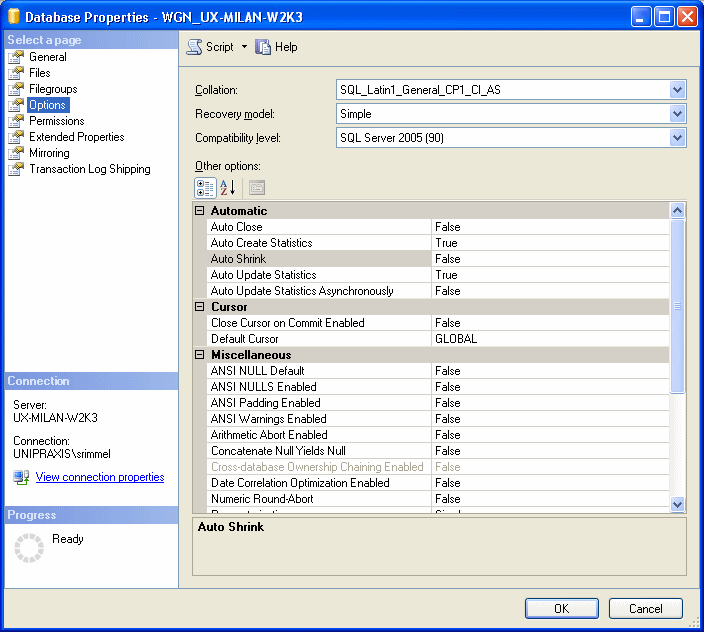
|
Copyright © 2014 CA.
All rights reserved.
|
|