

By default, all policies are disabled. More accurately, the triggers for each policy are disabled. You now need to enable those policies and triggers that you want to use.
To enable policy triggers
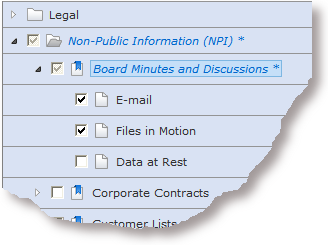
Apply to outgoing e‑mails detected by a CA DataMinder email agent or any inbound or outbound emails detected by CA DataMinder Network.
Apply to network traffic passing through the CA DataMinder Network Appliance and files being printed or copied to a removable device (detected by the Client File Print Agent or Client File Save Agent respectively).
Apply to scanned files, items on SharePoint sites, and items in Exchange public folders.
|
Copyright © 2014 CA.
All rights reserved.
|
|