

The diagram below summarizes the NBA deployment architecture when the NBA is connected to a network tap or SPAN port, and also when data is output to the local hard disk.
In this configuration, the NBA can only run in passive mode. In passive mode:
Note: The passive-only configuration helps ensure that the NBA has no impact on network performance. However if the data rate is higher than the NBA can accept, the NBA is not able to analyze all traffic. If the NBA output mode is set to 'Disk' or 'Socket and Disk', the NBA is limited to a capture rate of 8 Mbyte/sec. You can connect the NBA to a network segment with traffic rates higher than this, but the sustained rate of data capture is limited to the speed that captured data files can be written to hard disk. Other data is ignored by the NBA and passes through the appliance without being analyzed or captured.
Example Architecture: Passive Mode
In this example, data packets destined for the Internet pass through switch 1. From here, copies of these packets are replicated to the NBA, reassembled into files and emails, and stored in the NBA FTP folder. They can then be imported onto the CMS, either directly or as part of an Import Policy job.
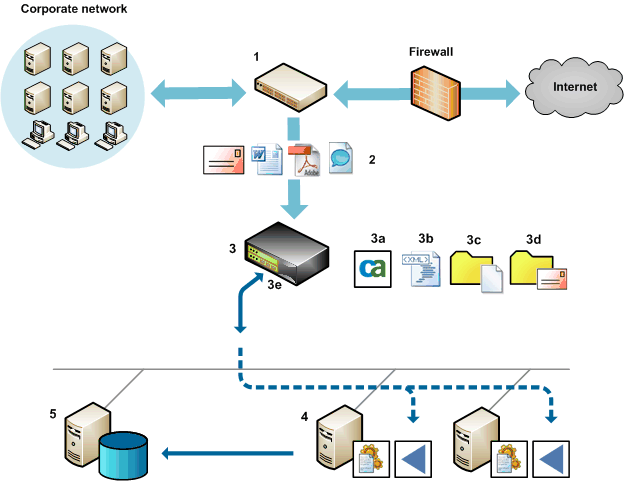
Example architecture: Output to disk, Passive mode
The NBA reassembles the incoming data packets into emails and files and stores them in \files and \mails subfolders (3c and 3d) of the NBA FTP folder.
You connect to the NBA via the management port (3e) to manage NBA operations and subsequently when importing captured data.
|
Copyright © 2014 CA.
All rights reserved.
|
|