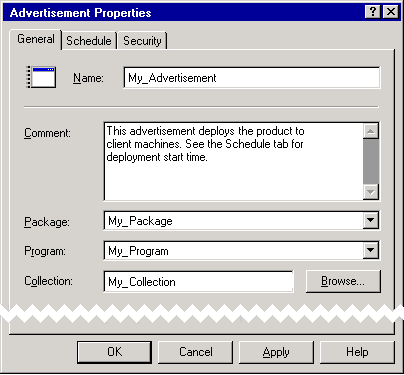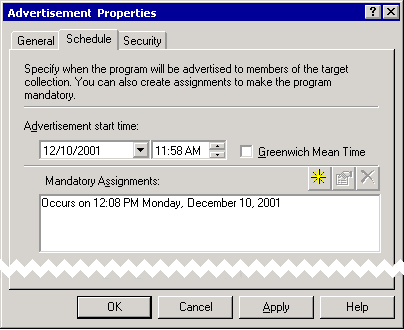Endpoint Integration Guide › Endpoint Deployment › SMS Operations › SMS Installation
SMS Installation
Note: These instructions apply to Microsoft Systems Management Server 2.0 SP3, in conjunction with Windows 2000 SP2. Other versions may successfully install CA DataMinder to client machines, but they have not been tested. For full details about using SMS, please refer to your SMS documentation. Of particular use is the white paper, ‘Deploying Windows Installer setup packages with Systems Management Server 2.0’.
- Open the SMS Administrator console and select the collection you want. This collection must contain all the client machines that require CA DataMinder. Do not choose a user-based collection.
To add machines to a collection, you edit the Membership Rules. These are a property of the collection.
- Now you must set up a new software distribution package. The simplest method is to use the Distribution Software Wizard.
If you prefer to set up a package manually, the following steps provide the necessary details for the installation program, distribution points, and advertisement.
- Create a new package and define its Data Source properties.
- Select the folder containing your administrative installation source image.
- Choose the option ‘Always obtain files from source directory.’ This permits you to change or update the source files in the administrative installation folder if necessary.
- Create a new program for the package and define its properties:
- General: Enter the following program command line. This includes properties that identify the CMS or gateway server and apply a transform:
msiexec /i <Path>\client.msi WGNPARENTSERVERNAME=<CMS>
TRANSFORMS=SMSQuietUninstall.mst; ClientLockDown.mst; EnableAppmon.mst
Note: Command line options for Msiexec.exe are defined on Command line parameters for Msiexec.exe.
When you enter the program command line, note the following:
- If you specify the CMS or gateway by name, you must ensure that the client machines can resolve its name.
- If you will require silent uninstallations, you must include the SMSQuietUninstall.mst transform in the installation program.
- If you want to prevent users from uninstalling CA DataMinder with the Add/Remove Programs utility, include the ClientLockDown.mst transform. Full instructions are given in Prevent automatic start-up: DisableAutostart.mst.
- If you want to enable application integration (this enables CA DataMinder to monitor usage of desktop applications) include the Appmon.mst transform. Full instructions are given in Install application integration: EnableAppmon.mst.
- Environment: Specify when the program can run: Choose the option ‘Whether or not a user is logged on’.
- Advanced: Specify the uninstall settings: Select the check box ‘Remove software when no longer advertised’, and enter the following registry key (the ‘product code’). Do include the {} brackets:
{94FD0328-5120-432B-AE46-F30A312AEA95}
- Now define the program distribution points for the package you created in step 2. These are the source machines from which SMS distributes the installation files contained within the package. To do this, use the New Distribution Points wizard:
Systems Management Server
- Site Database
+ Site Hierarchy
+ Collections
- Packages
- CA DataMinder Packages
Access Points
Distribution Points
Programs
- Advertisements
- Product Compliance
SMS Tree, Package distribution points and Advertisement
- Now set up the package advertisement. First, define the General properties. You must select the Package (see step 2), the Program (step 4), and the Collection (step 1):
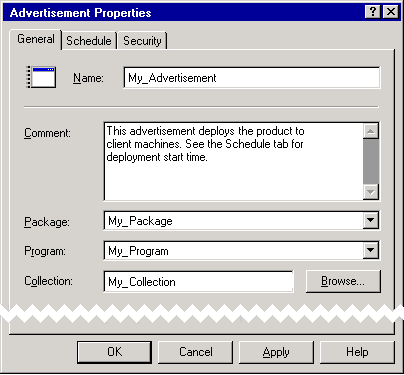
Advertisement Properties dialog, General tab
- Next, define the advertisement Schedule properties. These specify when the package is advertised to SMS clients. We recommend that you schedule a Mandatory Assignment to ensure that CA DataMinder is installed on the target clients.
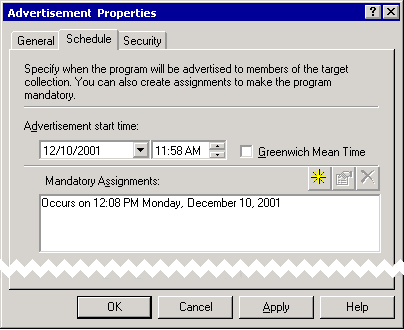
Advertisement Properties dialog, Schedule tab
- When the advertisement is complete, SMS deploys CA DataMinder to the target clients as scheduled. Just before deployment, SMS warns users on the target machines that an installation is imminent.
- As soon as the installation has completed, users must restart their browser, e‑mail and other applications for the CA DataMinder integration features to start.
Note: Before you start using CA DataMinder, there are things you must do first.
More information:
Before You Start using CA DataMinder
Server Name Resolution
Before Installing with SMS
SMS Uninstallation
Copyright © 2014 CA.
All rights reserved.
 
|
|