

Platform Deployment Guide › Before You Start using CA DataMinder › Configure the Policy for the Default User Group › Predefine the Default Group
Predefine the Default Group
For deployment operations based on Msiexec.exe, you can use a variable to customize the parent group for newly created users. This allows different teams or departments to install CA DataMinder from separate source images so that their respective users are added automatically to separate groups. For details, see general variable WGNDEFAULTUSERGROUPPATH in Command line parameters for Msiexec.exe.
To create a new default user group
- In the Administration console, expand the User Administration branch.
- Click Edit, New Group.
- Select the new group and click Edit, Set As Default.
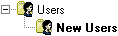
Example default group: All self-enrolled new users are added to this group.
To edit the default group policy
- Select the default group and click Edit, Edit Policy.
The User Policy Editor opens.
- Edit the policy to suit your requirements. For example, if you want to:
- Disable a folder, click Disable. When you disable a folder, CA DataMinder ignores all settings in the folder itself and its subfolders.
- Enforce a current folder plus its subfolders, right‑click the folder then click Enforce Branch.
- Disable Web and email applications when the CA DataMinder infrastructure is not running, edit the Infrastructure Failure setting. Find this in the Initialization subfolder. (Click Edit, Find to locate this setting).
Copyright © 2014 CA.
All rights reserved.
 
|
|


![]()