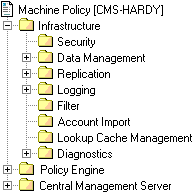Platform Deployment Guide › Before You Start using CA DataMinder › Configure Event Purging
Configure Event Purging
Important! Before using CA DataMinder for the first time after installation, we strongly recommend you turn on event purging in your common client machine and common gateway policies.
After installing CA DataMinder, you need to turn on event purging. You need a separate purging strategy for your CMS, which holds captured data for your entire organization, and one or more strategies for your gateways and client machines.
- CMS purges: A strategy that meets regulatory requirements on the retention of electronic communications typically requires scheduled event purges. These run at regular intervals and are configurable in the CMS machine policy.
- Gateway and client machine purges: Events stored on these machines are eventually replicated up to the CMS, but purging prevents free disk space falling to dangerously low levels (with the attendant risk of the CA DataMinder infrastructure being suspended—see task 5 Configure the management of free disk space on servers). By default, events are purged automatically after replication to the parent server, though you can disable this feature if required and run scheduled purges instead.
To configure the relevant machine policies
- Expand the Machine Administration branch .
- To configure event purging for:
- The CMS, right-click the CMS and choose Edit Policy.
- All gateways, right-click the CMS and choose Edit Common Gateway Policy.
- All client machines, right-click the CMS and choose Edit Common Client Policy.
- In the Machine Policy Editor, browse to the Data Management folder.
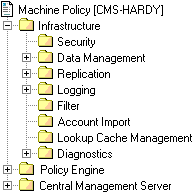
- Set the purge frequency: You can configure purges to run immediately after the data has been replicated, or you can schedule purges to run at regular intervals.
- Scheduled purges
-
To schedule regular purges, set Purge Events on Replication? to False (clear the check box). Then configure the settings for the minimum retention period (step 5) and the event purge frequency and time.
- Purging after replication
-
For gateways and client machines, the Purge Events on Replication? setting defaults to True. This purges events stored locally as soon as they have been replicated to the parent server. This setting is ignored on CMSs; it is intended for use only with gateways and client machines.
- Set the minimum retention period: This determines how long events are retained before they become eligible for purging. The default is 1095 days (three years). You may need to change this period on the CMS to meet regulatory requirements. Likewise, if you schedule purges on gateways and client machines, we recommend you reduce this period to prevent a shortage of free disk space.
- Configure purge performance: Other settings in the Data Management folder provide further control over purge operations. For example, you can suspend the CA DataMinder infrastructure during purge operations or you can specify a purging timeout.
- Save the policy. Event purging is turned on as soon as the new settings replicate to the target CA DataMinder machines.
Copyright © 2014 CA.
All rights reserved.
 
|
|