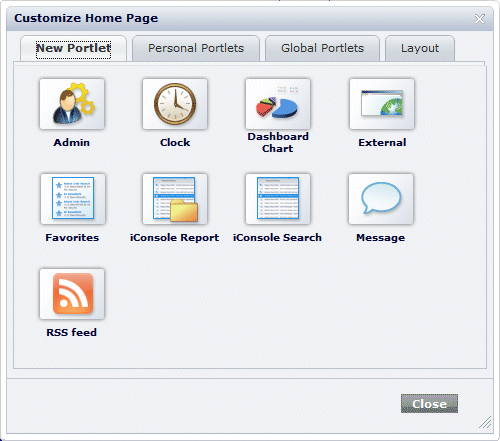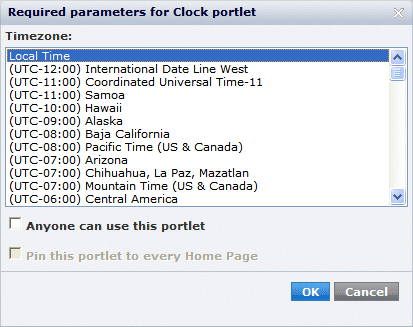iConsole User Guide › Personalizing the iConsole › Create a Personal Portlet
Create a Personal Portlet
You can create personal portlets for your home page. A personal portlet only appears on your home page unless you choose to share the portlet with other users.
Note: Contact your administrator if this feature is not available to you.
To create a personal portlet
- Click the Home tab.
- Click the
 Customize link in the top right of the iConsole screen.
Customize link in the top right of the iConsole screen.
The Customize Home Page dialog displays.
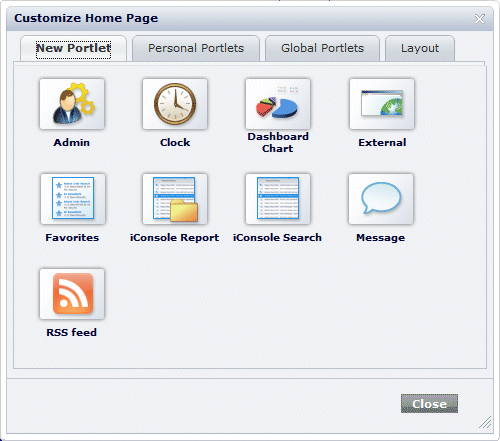
Customize Home Page dialog, New Portlet tab
- Click the type of portlet that you want in the New Portlet tab.
The Required Parameters dialog appears.
- Specify the portlet details.
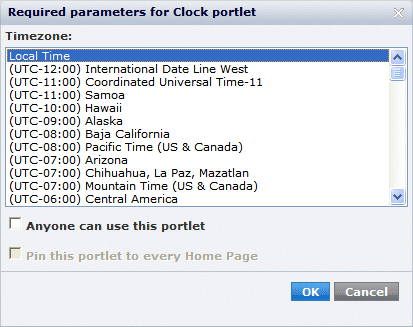
Example Required Parameters dialog
- (Optional) Uncheck the 'Anyone can use this portlet' check box.
This creates a personal portlet that only appears on your home page.
- Click OK to return to the Customize Home Page dialog.
- (Optional) Change the portlet title.
- Go to the Personal Portlets tab.
- Click the Actions button for the portlet you created.
- Click Rename and enter the new title. You can also add a brief description.
- Click OK to return to the Customize Home Page dialog.
- Close the Customize Home Page dialog.
The portlet displays on your home page with default settings. You must now edit the portlet settings.
More information:
Edit a Portlet
Copyright © 2015 CA Technologies.
All rights reserved.
 
|
|