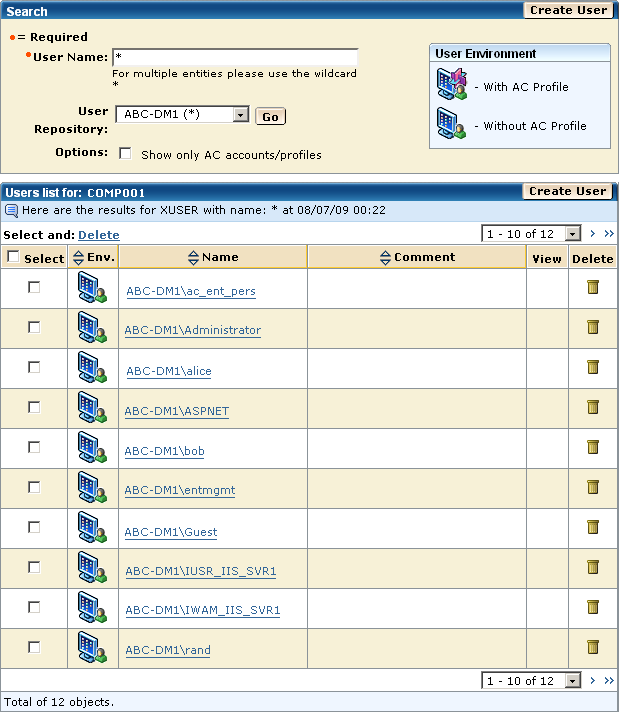Endpoint Administration Guide for UNIX › Managing Users and Groups › Accessor Management › Manage Users or Groups
Manage Users or Groups
If you want to view or modify the properties of a particular accessor, or if you want to delete an accessor, you must first find that accessor.
To manage users or groups
- In CA ControlMinder Endpoint Management, do as follows:
- Click Users.
- Click either the Users or Groups subtab.
Depending on your selection, the Users or the Groups page appears.
- Complete the following fields in the Search section:
- User/Group Name
-
Defines a mask for the accessors you want to find. You can enter the full name of the accessor you are after or you can use a mask. For example, use *admin* to list accessors whose name contains "admin".
Use an * (asterisk) to list all accessors and a ? (question mark) to replace a single character.
- User/Group Repository
-
Specifies the source from which you want to fetch a list of accessors. The source can be either:
- Internal Accounts—accessors defined in the CA ControlMinder database.
- Enterprise Accounts—accessors defined in specific enterprise user stores.
- Show only AC accounts/profiles
-
Specifies whether to list only those accounts that have records in the CA ControlMinder database as follows:
- If you chose Internal Accounts, the application lists only those accounts that exist in the CA ControlMinder database (no native accounts).
- If you chose Enterprise Accounts, the application lists only those accounts that have a CA ControlMinder enterprise profile (XUSER or XGROUP records).
Click Go.
A list of accessors that exist in the repository you chose appears.
- Do one of the following:
- Click
 in the View column to view the properties of the accessor.
in the View column to view the properties of the accessor.
- Click
 in the Delete column to delete the accessor.
in the Delete column to delete the accessor.
- Click the name of the accessor to modify the properties of the accessor.
- Select the accessors you want to delete and click Delete.
- Click Create User or Create Group to create a user or group record in the CA ControlMinder database.
Example: Search for Enterprise Users in a Repository
The following graphic shows you the result of looking for all users in the ABC-DM1 enterprise user store.
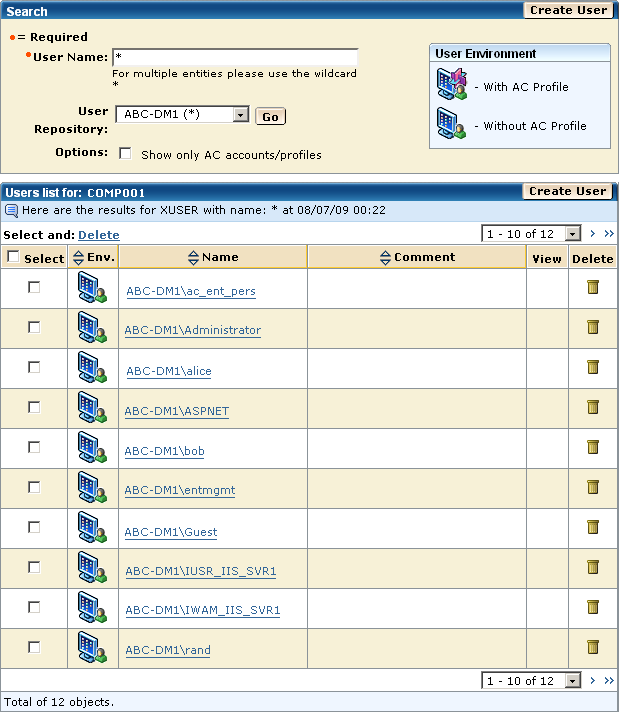
Copyright © 2013 CA Technologies.
All rights reserved.
 
|
|