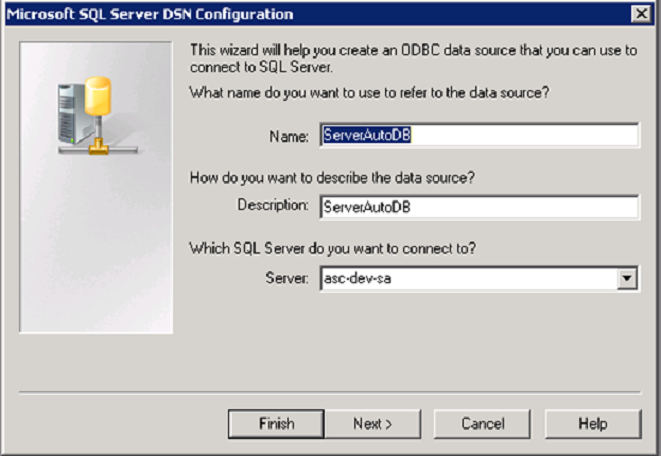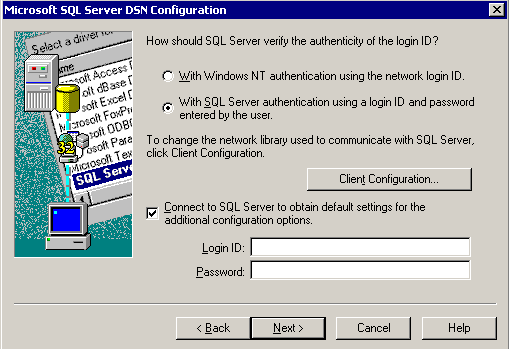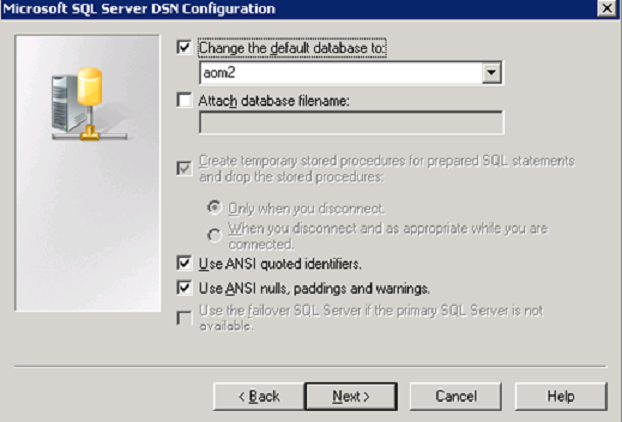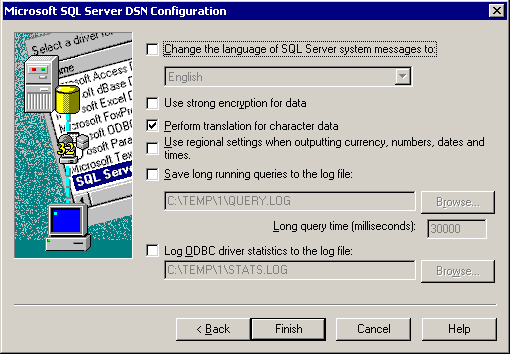Create a Reporting Dashboard › Create the ODBC Database Connection › Create DSN on the CA Server Automation Server
Create DSN on the CA Server Automation Server
Create a system Data Source Name (DSN) to the underlying CA Server Automation database (SQL database) before using the CA Server Automation reports in CA Business Intelligence.
Follow these steps:
- Click Start, Administrative Tools, Data Sources (ODBC) on the CA Server Automation server.
The ODBC Data Source Administrator window appears.
- Click the System DSN tab, and click Add.
- Select the SQL Server driver for your data source and click Finish.
The wizard opens for you to create a data source and connect to SQL Server.
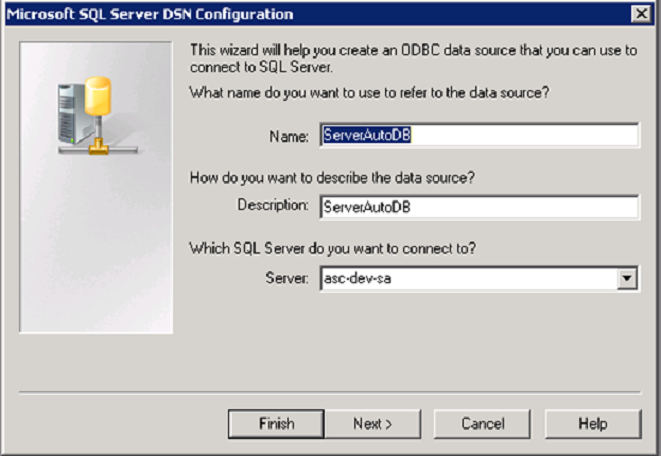
- Complete the following details, and click Next:
The authentication page opens.
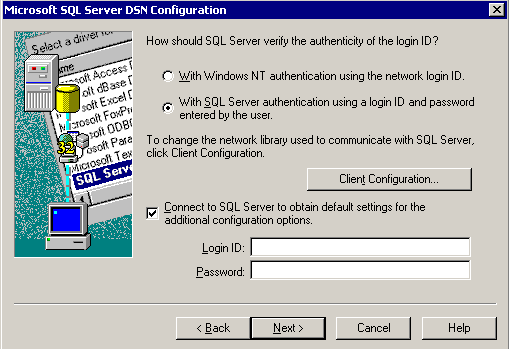
- Select the following options and click Next:
- Select the With SQL Server authentication using a login ID and password entered by the user option.
- Select the Connect to SQL Server to obtain default settings for the additional configuration options check box.
- Type the SQL Server Database Login ID and Password, and click Next.
The default database page opens.
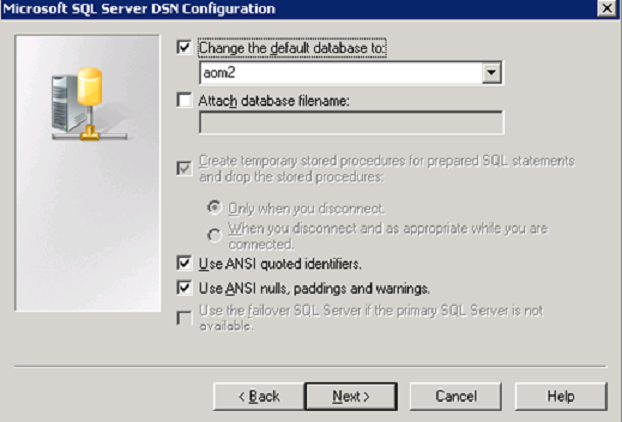
- Select the database name from the drop-down list, and click Next.
The default configuration page opens.
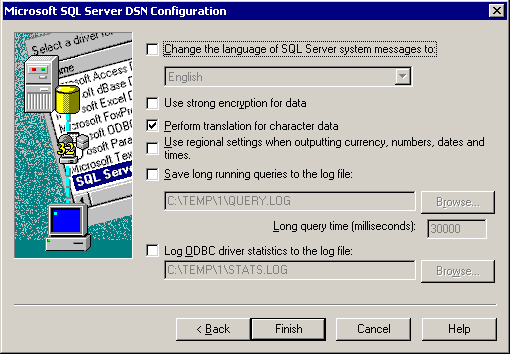
- Use the default configuration, and click Finish.
- Test the Data Source connection.
- Click OK.
- Click OK to complete DSN creation for CA Business Intelligence.
The DSN is created.
Copyright © 2014 CA.
All rights reserved.
 
|
|