

You import the BIAR file to view CA Business Intelligence reports for CA Server Automation. The BIAR file consists of CA Server Automation reports and universes. All users must import the BIAR file manually to view reports in the Enterprise Java InfoView application.
Follow these steps:
For example: C:\Program Files\CA\Server Automation\Reports.
This file contains information for the BIAR file name and DB credentials.
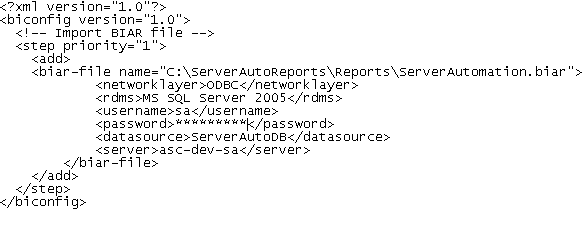
Important! For security reasons, clear the DB credentials from the xml import file after the BIAR file is imported.
SET CA_DPM_HOME=C:\Program Files\CA\Server Automation
The BIAR file is imported.
|
Copyright © 2014 CA.
All rights reserved.
|
|