The CA Automation Point terminal emulator sessions allow you to operate multiple processor and software console sessions from one workstation. The Merged Messages (Merged Msg) window lets you use a single window to view both action and normal (non-highlighted) messages from all of those sessions.
The Merged Msg window displays only the most recent action and normal messages. You can view more of these messages by displaying the Action Msg Recall and Normal Msg Recall windows as described in the section Displaying Recalled Messages.
The following is a sample Merged Msg window. In this sample, the action message area displays at the top of the window. Below the action message area is the normal message area, which fills most of the window. The command area displays at the bottom of the window.
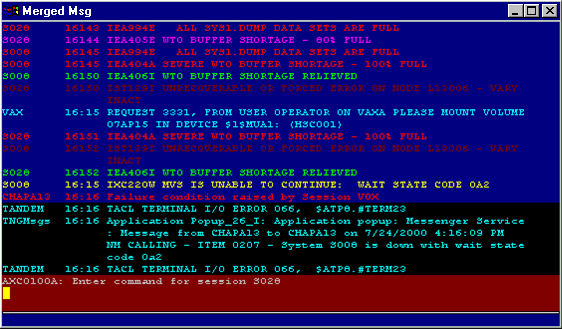
The Merged Msg window contains these areas:
The top line of the screen displays the name of the current window
When the Merged Msg window is selected, the CA Automation Point desktop menu bar displays its associated Window, Edit, Cmdarea, and Help options
The top part of the screen contains the action message area, which displays the highlighted messages that CA Automation Point receives from terminal emulator sessions. You can specify the size of this area in the Action Msg Area field of your Automation Point Desktop Settings.
The action message area can display up to 19 of the most recent highlighted messages. To see the last 500 lines of highlighted message text, display the Action Msg Recall window.
The center of the screen contains the main message area, which displays messages from the sessions managed by CA Automation Point. If CA Automation Point manages more than one session, it merges messages from those sessions. The main message area displays up to 20 of the most recent normal messages. To see the last 500 lines of normal message text, display the Normal Msg Recall window.
The bottom of the screen contains the command area, from which you can issue commands to the session indicated in the AXC0100A message. The AP Msg and Command windows also have a command area.
Note: The number of messages that can be displayed for the entire Merged Msg window can be configured through Configuration Manager. To do so, choose Expert Interface, Automation, Automation Point Desktop Settings.
| Copyright © 2012 CA. All rights reserved. |
|