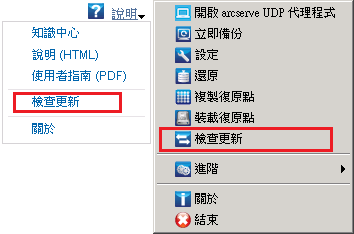安裝/解除安裝 Arcserve UDP Agent (Windows) › 如何安裝 Arcserve UDP Agent (Windows) 更新 › 檢查更新和下載
檢查更新和下載
在 Arcserve UDP Agent (Windows) 首頁上,您可以從 [說明] 索引標籤中選取 [檢查更新] 選項。 [檢查更新] 可讓您判斷是否有任何新的更新可用。
請依循下列步驟:
- 啟動檢查更新,以連絡 Arcserve 伺服器或分段伺服器。 更新檢查可以自動啟動,也可以從 Arcserve UDP Agent (Windows) 的 [說明] 功能表或從 Arcserve UDP Agent (Windows) 的監控器手動啟動。
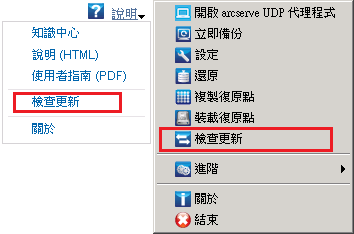
- 若有新的可用更新,則系統會自動將更新從 Arcserve 下載至指定的伺服器 (分段或用戶端)。
首頁上會顯示黃色 [更新] 圖示,以視覺化方式指出有新的更新可供安裝。
附註:Arcserve UDP Agent (Windows) 監控器也會顯示更新狀態氣泡訊息。

Copyright © 2015 Arcserve.
All rights reserved.
 
|
|