

The Email Settings dialog automatically populates the current values from the email server and the policy email configuration to the new policy. These settings apply to all email alert notifications and can be modified at any time.
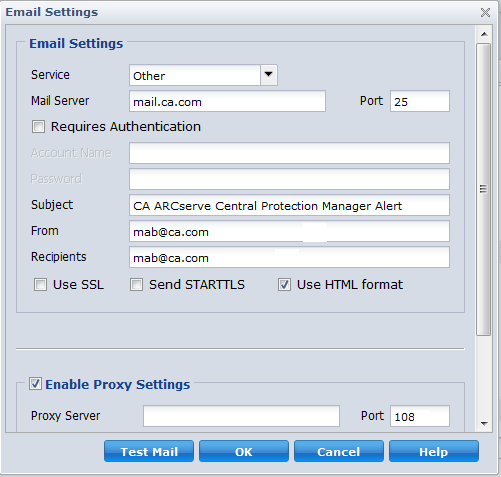
The email provider service to use for sending the alert notifications. The available options are Google Mail, Yahoo Mail, Live Mail, and Other.
The host name of the SMTP mail server that CA ARCserve D2D can use to send the email alerts.
The output port number for the mail server.
Specifies if this mail server requires authentication when attempting to send an email via the Internet. When this option is selected, the corresponding user Account Name and Password must be provided.
Subject description for the email alert notifications that CA ARCserve D2D sends. By default, this is "CA ARCserve D2D Alert".
The email address that CA ARCserve D2D uses to send the email alert notifications.
Email address for the recipients receiving the email alert notifications.
Note: To enter multiple email addresses, each address must be separated by a semi-colon character.
Email server requires an SSL (Secure Sockets Layer) connection to transmit data securely via the Internet.
Email server requires a STARTTLS (Start TLS extension) command issued to initiate a secure SMTP connection between servers.
Email alert notifications sent as HTML. If this option is not selected, the alerts are sent as plain text. By default, this option is selected.
Specifies if you want to connect to a proxy server for sending your email alert notifications. When this option is selected, the corresponding name of the proxy server and port number must be provided.
Verifies that the mail configuration settings are correct.
|
Copyright © 2013 CA.
All rights reserved.
|
|