

When you click the Add Source option for File Copy, the Policy type dialog opens to let you initially select the type of File Copy job to be performed.
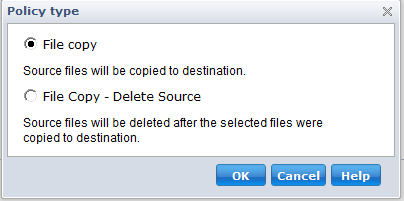
The available types are File Copy and File Copy - Delete Source.
Data is copied from the source to the destination (remains on source location) and provides multiple stored versions.
Data is moved from the source to the destination (deleted from source location) and provides more available free space at your source.
When you select File Copy - Delete Source, a warning message is immediately displayed alerting you that your specified file copied data will be deleted from and no longer available at the original source location. You will need to click OK to continue to the File Copy Policies dialog.
Important! For files copied using the File Copy - Delete Source option, CA ARCserve D2D will leave a stub file with the "D2DARC" extension. The stub file will contain information about the destination and when the files were moved.
When you specify the policy type to delete the source of your backed-up data, there are related policies that also need to be specified. From the File Copy Settings dialog, if you want to Add a new File Copy source or Modify an existing File Copy source, the File Copy Policies dialog lets you specify the policies.
Depending upon the policy type selected, a different File Copy Policies dialog opens; however, the selections are similar.
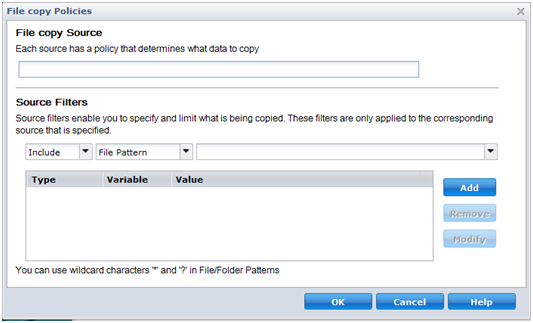
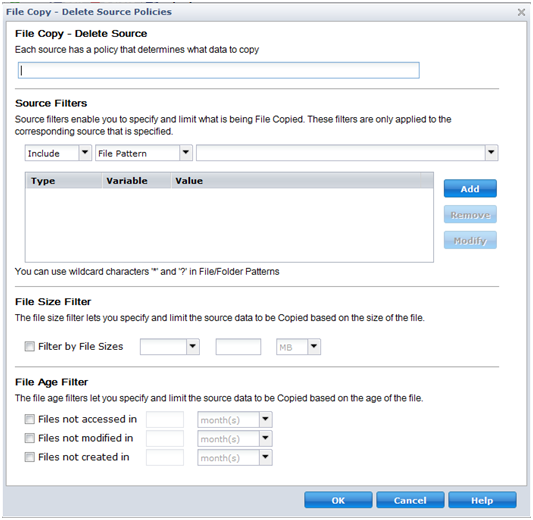
Lets you specify the file copy source and set the corresponding policies and the type of file copy to be performed. You can browse to the source location.
Filters let you limit the objects to be file copied by certain specified types and values.
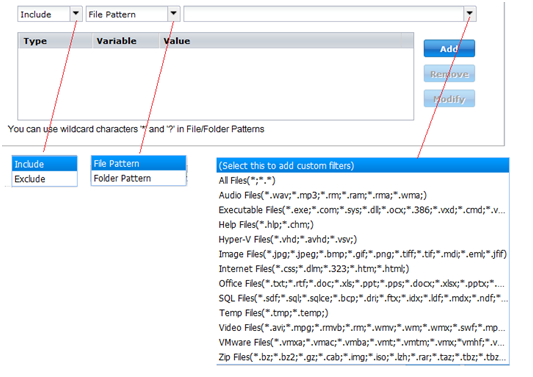
There are two types of filters: Include and Exclude.
An Include filter will file copy only those objects from the file copy source that match the specified value(s).
An Exclude filter will file copy all objects from the file copy source except those that match the specified value(s).
You can specify multiple filters within the same file copy request by separating each filter value with a comma.
Note: When the specified parameters of Exclude and Include filters conflict, the Exclude filter is always a higher priority and will be enforced. An Include filter can never file copy an object that was also Excluded.
There are two types of variable pattern filters: File Pattern and Folder Pattern
You can use a File Pattern filter or Folder Pattern filter to include or exclude certain objects from the file copy.
The filter value lets you limit the information that is file copied by selecting only the parameter information that you specify, such as .txt files.
CA ARCserve D2D supports the use of wildcard characters to help select multiple objects to file copy with a single request. A wildcard character is a special character that can be used as a substitute to represent either a single character or a string of text.
The wildcard characters asterisk and question mark are supported in the Value field. If you do not know the complete file/folder pattern value, you can simplify the results of the filter by specifying a wildcard character.
For example, you can enter *.txt to exclude all files with a .txt extension if you do not know the specific file name. You can provide as much of the file name as you know, then use wildcards to fill in the blanks.
Note: When you select File Pattern as the filter type, a drop-down list of predefined filters for many commonly used files is available (MS-Office files, Image files, Executable files, Temp files, etc.).
This filter only applies to File Copy - Delete Source jobs (not File Copy jobs).
File size filters let you limit the source objects to be file copied based upon the size of the file. When you enable the file size filter, the parameters that you specify will become the filter for which objects will and will not be included in the file copy. You can select the range (Equal to or Greater Than, Equal to or Less Than, or Between) and then enter a value for the size.
For example if you specify Equal to or Greater Than 10MB, then CA ARCserve D2D will only file copy objects that meet this criteria. All other objects that do not meet this file size criteria will not be file copied.
This filter only applies to File Copy - Delete Source jobs (not File Copy jobs).
File age filters let you automatically include source objects to be file copied based upon certain dates for the file. You can select a parameter (Files not accessed in, Files not modified in, and/or Files not created in) and then enter a value for the number of days, months, or years for the file age filter. You can select multiple file age filters for automatic file copying.
For example if you specify Files not modified in 180 days, then CA ARCserve D2D will automatically file copy all files that meet this criteria (have not been modified during the last 180 days).
Important! If you specify both File Size and File Age filters (or multiple File Age filters), then only the files which meet all of the specified filter parameters will be file copied. Files which do not meet any one of these specified parameters will not be file copied.
|
Copyright © 2013 CA.
All rights reserved.
|
|