Valid on Windows Server 2008 and Windows Server 2003 operating systems.
Symptom:
When you open CA ARCserve Central Applications websites using Internet Explorer, blank web pages appear or Javascript errors occur. The problem occurs when opening Internet Explorer on Windows Server 2008 and Windows Server 2003 operating systems.
This problem occurs under the following conditions:
Solution:
To correct this problem, disable Internet Explorer Enhanced Security on the computers that you use to view your application.
To disable Internet Explorer Enhanced Security on Windows Server 2008 systems, do the following:
From the Server Summary section, open Security Information and click Configure IE ESC as illustrated by the following:
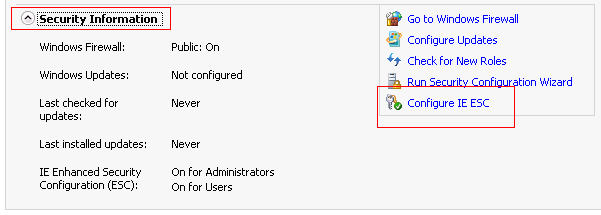
The Internet Explorer Enhanced Security Configuration dialog opens.
Click OK.
The Internet Explorer Enhanced Security Configuration dialog closes and Internet Explorer Enhanced Security is disabled.
To disable Internet Explorer Enhanced Security on Windows Server 2003 systems, do the following:
Clear the checkmark next to Internet Explorer Enhanced Security Configuration.
Click Next.
Follow the on-screen instructions to complete the configuration and then click Finish.
Internet Explorer Enhanced Security is disabled.
| Copyright © 2012 CA. All rights reserved. |
|