

When an access path includes a relation that refers to another file, the relation always references an access path. This access path is used by functions for validation and, by default, this is the access path RTV automatically created by CA 2E. You can, however, alter the relation so that a different access path is used. This enables you to specify selection criteria for the relationship.
Using the F4 prompt function assignment, you can change the prompt function assigned to a file-to-file relation. If you change the access path, then the prompt function will default to the SELRCD function for that access path.
For more information about function assignment, see the information at the end of this section.
In a database recording pedigrees, you could specify that Mothers be only female, and Fathers be only male by specifying the access path selection on the relation.
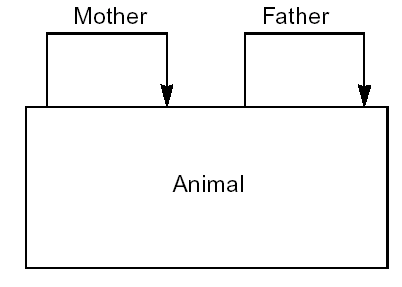
The relations you would need to specify the pedigree are as follows:
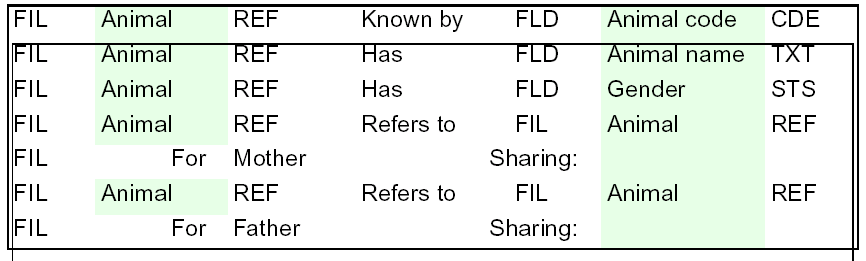
Then, having attached two conditions to gender, Male and Female, you can define two additional retrieval access paths on the Animal file that select on each gender respectively.
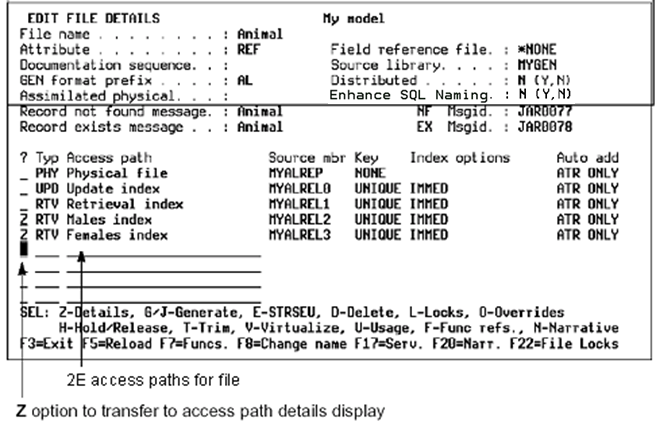
Having added the new access paths, you can return to the relations for the original retrieval CA 2E access path and specify that the Refers to relations are to use the additional CA 2E access paths with gender-specific selection. Thus, fathers must be male, and mothers must be female.
Follow these steps:
Type Z next to the selected access path on the Edit File Details panel.
The Edit Access Path Details panel displays.
Type R next to the formats and press Enter.
The Edit Access Path Relations panel displays:
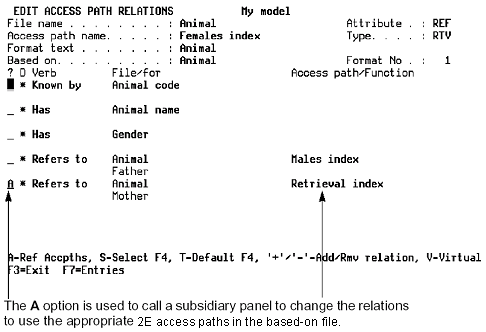
Type A next to the relation and press Enter.
The Display File Access Paths panel displays.
Type X next to the appropriate access path and press Enter.
|
Copyright © 2014 CA.
All rights reserved.
|
|