

Many Windows Client users prefer to close the Home Form window and display the Host List and the Object Tree windows.
To close the Windows Client Home Form window click the Close icon located at the top right hand corner of the Home Form window, as shown in the following sample:
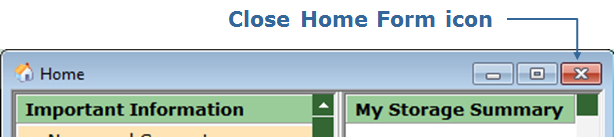
To display the Host List window click the Host List icon (![]() ) located in the Windows Client Toolbar. The following is a sample of an empty Host List window:
) located in the Windows Client Toolbar. The following is a sample of an empty Host List window:

To display the Object Tree window click the Object Tree icon (![]() ) located in the Windows Client Toolbar. The following is a sample of the Object Tree window:
) located in the Windows Client Toolbar. The following is a sample of the Object Tree window:
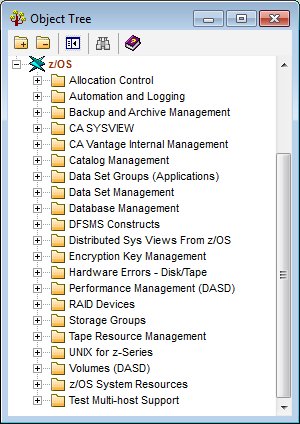
You can resize and move displayed windows in the Windows Client the same as you resize and move opened windows on your PC desktop. Arrange the Host List and Object Tree windows so they display as shown in the following screen capture sample.

|
Copyright © 2011 CA Technologies.
All rights reserved.
|
|