

The Filter feature narrows the amount of object information (the number of rows) displayed in the table. The Windows Client lists the object fields in the Filter dialog in alphabetical order by field name. The Filter dialog guides you in the process of defining the filter expression by enabling and disabling the appropriate fields and controls at every step.
Note: For Web Client users; the Customize View Wizard in the Web Client provides a similar filtering feature. For more information, see the CAVantage SRM Web Client Guide.
Example: Create a Filter
The following Windows Client example shows the filter criteria that would produce a user defined view showing only the CAVantage SRM messages issued in the last 3 days. In the example a relative date of TODAY-3 is used instead of an absolute date. A relative date allows for reuse of the filter without you having to calculate and update the date. However you can use absolute dates (specific dates).
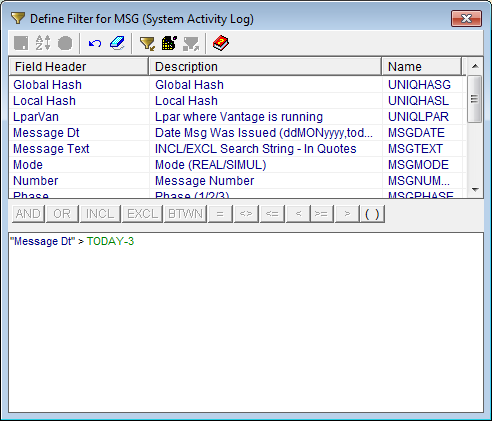
|
Copyright © 2011 CA Technologies.
All rights reserved.
|
|