

You access all user-interface functions from the main window of the user-interface. The Object Tree is a major feature on the main window of the user-interface.
The expandable and collapsible Object Tree lists all the source objects in a hierarchical tree structure. A folder icon represents a grouping of objects in the tree. When you expand a folder you will either view subfolders, the objects in the folder, or both. Different types of objects are represented by different icons and their title. A source object contains all the fields updated by the data collection services for that object. All fields-or any subset of them-can be included in user-defined views based on the source object.
In the Windows Client, the Object Tree is displayed in its own window. To display the Object Tree in the Windows Client, click the Object Tree icon in the Windows Client toolbar. The following is a sample of the Windows Client Object Tree window:
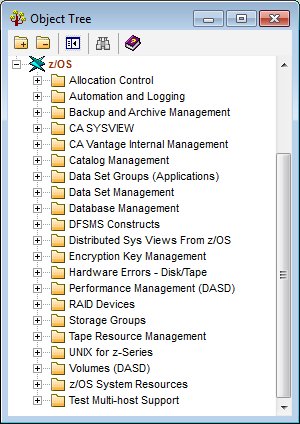
In the Web Client, the Object Tree is displayed in the Object Tree navigation pane in the Web Client main window. The following is an example of the Object Tree navigation pane in the Web Client main window:
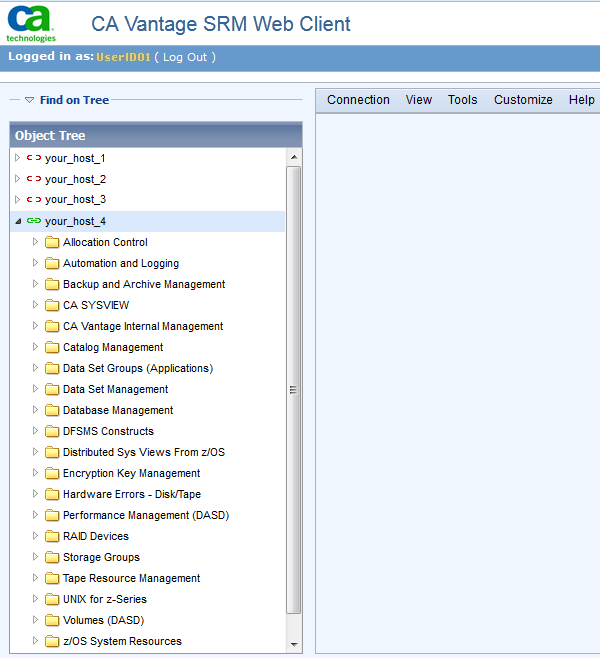
You can access CA GMI enabled product objects using the user-interfaces, and the following basic CAVantage SRM storage management objects:
To find out more about these objects in the Windows Client, right-click the object in the object tree and click the Help on Object option. To display the Object Help in the Web Client, open the object, click Help, and then Object object_name Help.
|
Copyright © 2011 CA Technologies.
All rights reserved.
|
|