You can assign a workflow process to an event that is generated by a particular task. In this case, the workflow process occurs only when the mapped event is generated by the specified task.
Task-specific mapping provides variable control over the workflow processes that can be executed for the same event. For example, the following diagram shows two different tasks generating the same event but triggering two different workflow processes:
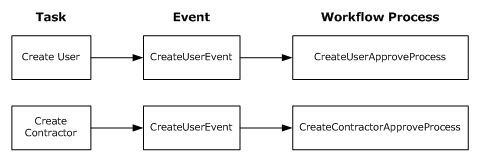
In this diagram, each task uses a different workflow process.
Specifies the default admin task that triggers CreateUserEvent, which is mapped to CreateUserApproveProcess, a default workflow process.
Specifies a custom task based on Create User. In this case, CreateUserEvent is mapped to CreateContractorApproveProcess, a custom workflow process created for approving new contractor accounts.
To map a non-policy based workflow process to an event in an existing task
Note: Workflow must be enabled for the event names and the workflow process drop-down menu to appear on this tab.
To map a non-policy based workflow process to an event in a new task
Note: Be sure you select an existing workflow approval task (such as Approve Create Group or Approve Create User) as the template for your new workflow approval task.
Note: Workflow must be enabled for the event names and the workflow process drop-down menu to appear on this tab.
Note: To map a policy-based workflow process to an event, see the Policy-Based Workflow section.
Note: The Workflow Process list includes processes for use with both the template method and the WorkPoint method:
| Copyright © 2011 CA. All rights reserved. | Email CA Technologies about this topic |