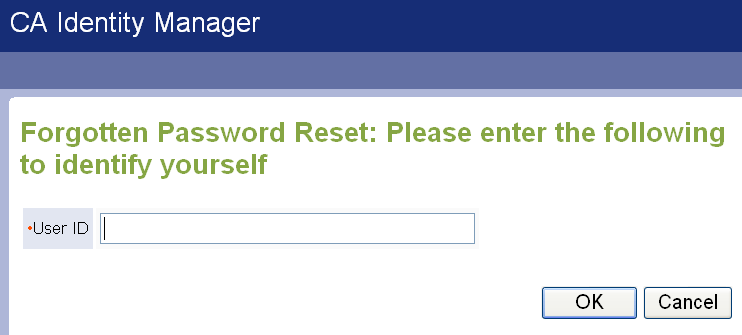User Console Design Guide › Self-Service Tasks › Configure the Forgotten Password Reset and Forgotten User ID Tasks › Design Identification Screens
Design Identification Screens
The identification screen is the first screen that users see when they access the Forgotten Password Reset or User ID task.
The default identification screen prompts users to supply a user ID. You can add or change the fields on the identification screen to suit your needs.
The default identification screen resembles the following:
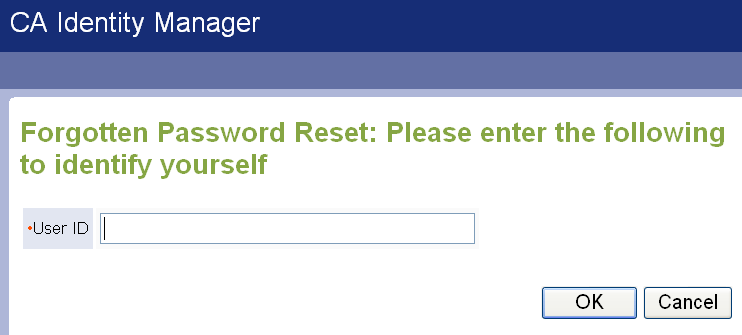
To customize the identification screen
- Navigate to the Configure Forgotten Password Search screen or the Forgotten User ID Search screen in the Identity Manager User Console, if necessary:
- Choose Roles and Tasks, Admin Tasks, Modify Admin Task.
- Select the Forgotten Password Reset or User ID task.
- On the Search tab, click Browse to display a list of screens to edit.
- Select one of the following screens, and click Edit:
Forgotten Password Search
Forgotten User ID Search
- Enter the text that will appear above the area where users supply account information in the Prompt field.
- Select the appropriate screen in the Profile Screen for Identification field.
- Modify the screen to include your choice of attributes that users must enter.