After you have run the upgrade program, you configure the WebSphere cluster members.
To configure upgraded cluster members
truncate table IBMWSSIB.SIB000;
truncate table IBMWSSIB.SIB001;
truncate table IBMWSSIB.SIB002;
truncate table IBMWSSIB.SIBXACTS;
truncate table IBMWSSIB.SIBKEYS;
truncate table IBMWSSIB.SIBOWNER;
truncate table IBMWSSIB.SIBOWNER;
truncate table IBMWSSIB.SIBCLASSMAP;
truncate table IBMWSSIB.SIBLISTING;
For IBMWSSIB, enter the schema name of the cluster nodes in the previous installation.
wsadmin -f iam_im_imsSetupClusterMember.jacl nodeN serverN cluster01 iam_im-nodeN-serverN
Rename the JNDI entries to this format:
iam_im-nodeN-serverN
For example, change the IMSBus value in WSAF_SIB_MESSAGING_ENGINE to iam_im-IMSBus.
Edit Workpoint-client.properties file under iam_im.ear/config.
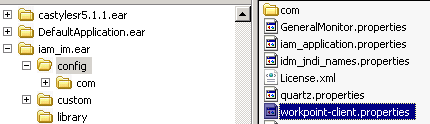
Locate the WebSphere section in this file.
# java.naming.provider.url=iiop://localhost:2809
Replace 2809 with the profile’s port that is used for the BOOTSTRAP_ADDRESS.
D:\Program Files\IBM\WebSphere\AppServer\profiles\AppSrv02\installedApps\wasserverCell01\iam_im.ear\user_console.war\WEB-INF\lib
| Copyright © 2011 CA. All rights reserved. | Email CA Technologies about this topic |