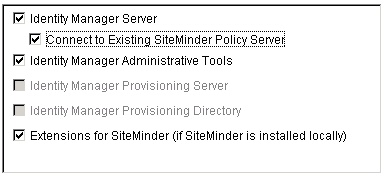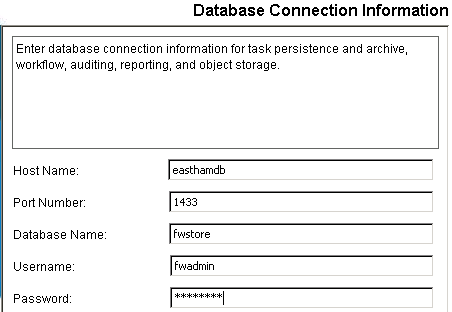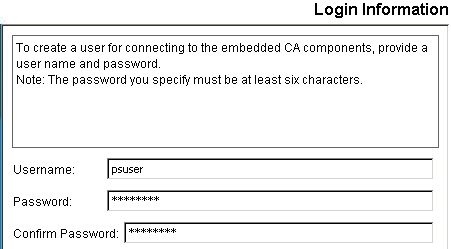Upgrade Guide › JBoss Version › Upgrade on a Single JBoss Node › How to Migrate a Single Node Installation to JBoss 5 › Reinstall the Identity Manager Server on a JBoss Node
Reinstall the Identity Manager Server on a JBoss Node
Once you have uninstalled CA Identity Manager, you can install the new version of Identity Manager server.
Note: If you see options to upgrade the workflow database and migrate task persistence data during the installation, enable those options. They appear in some situations when your previous installation was CA Identity Manager r12.
To install the new version of the Identity Manager Server on a JBoss node
- Upgrade JBoss to v5 if it is not already installed.
- If you are upgrading CA Identity Manager on a system which already has JBoss 5, perform these steps:
- Back up the jboss_home\server\all directory on all nodes.
- Remove the jboss_home\server\all directory.
- Install the all directory from the JBoss install source under jboss_home\server.
- Perform a new install of the Identity Manager Server.
- Windows: From your installation media, run the following program:
ca-im-release-win32.exe
- UNIX: From your installation media, run the installation program. For example, for Solaris:
ca-im-release-sol.bin
release represents the current release of CA Identity Manager.
- Select the option to install the Identity Manager Server.
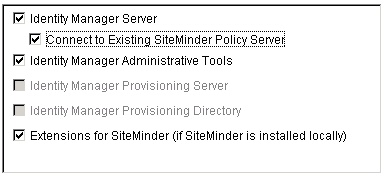
- Supply the details for the JBoss that you collected in your worksheet.
- For database credentials, provide the same values that existed at the previous installation.
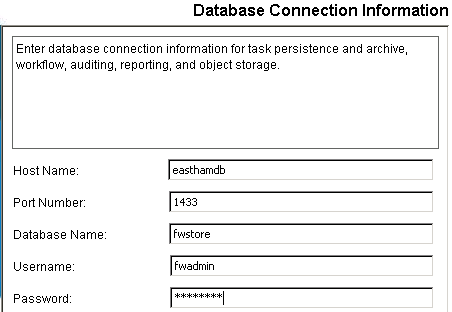
Important! If you are upgrading from CA Identity Manager r12 and you have different database stores for task persistence, workflow, audit, and reports, you will need to update the data sources manually after installation to point to the separate stores.
- Create a user on the Login Information section using a password you can recall.
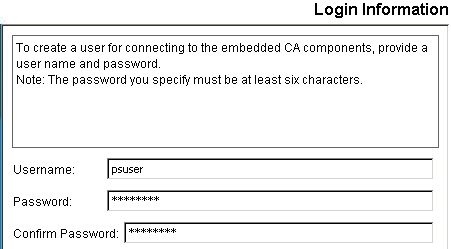
- Review the summary of your upgrade choices and click Install.
The installer installs the components you selected and gradually update the progress bar.

- When the installation completes, inspect the Install Complete message. If you see errors on the screen, note the path for the logs, which explain the errors.
- Install the latest version of the JK Connector and be sure that the workers.properties file has the following parameters set:
worker.worker.ping_mode=A
worker.worker.fail_on_status=400,404,500,503
worker.worker.recovery_options=28