Once you have created the WebSphere cluster, you can install CA Identity Manager on it.
Note: Installer fields that require a hostname and port number should not use localhost.
To install CA Identity Manager on the Deployment Manager system
ca-im-release-win32.exe
ca-im-release-sol.bin
release represents the current release of CA Identity Manager.
Important! Be sure that you have the collected the information needed by the installer, such as user names, host names, and ports.
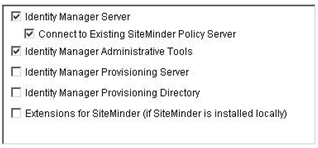
Note: If you see options to upgrade the workflow database and migrate task persistence data, enable those options. They appear in some scenarios when your previous installation was CA Identity Manager r12.
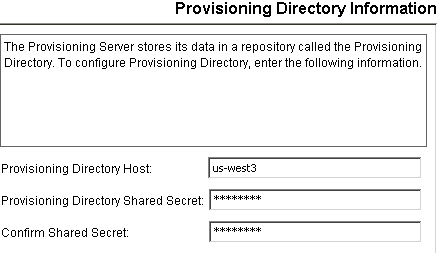
The WebSphere section includes these fields:
The folder or directory where WebSphere is installed. You find this location in the Windows or UNIX file system.
The first cluster member in the WebSphere cluster. You find this name in the WebSphere console.
The deployment manager profile. You find this name in the Windows or UNIX file system at the path:
was_home/profiles/Deployment_Manager_Profile/config/cells/
The deployment manager's cell which can be found in the WebSphere console.
A node that contains the Server Name you supplied on this screen. You find this name in the WebSphere console.
The name of the cluster. You find this name in the WebSphere console.
The URL and port number of the Web Server used for load balancing.
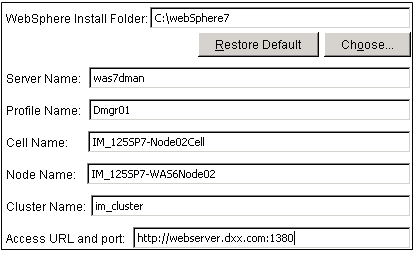
If any issues occur during installation, inspect the installation logs.
Important! Do not start the cluster yet, as it will not function. Complete the remaining procedures, which conclude with the steps to start the cluster.
| Copyright © 2011 CA. All rights reserved. | Email CA Technologies about this topic |