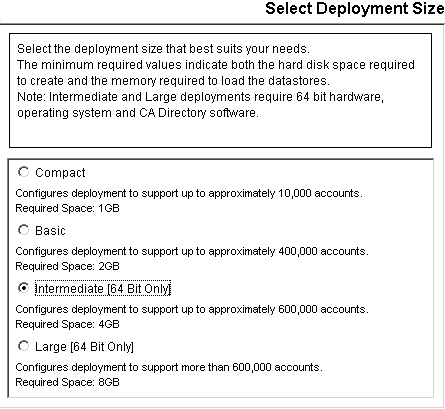Installation Guide › WebLogic Version › Single Node Installation › How to Perform a Single Node Installation › Install CA Identity Manager Components
Install CA Identity Manager Components
For a production environment, use separate systems for data servers. For example, we recommend that the Provisioning Directory and a database (SQL or Oracle) are on a separate system from the Identity Manager Server and the Provisioning Server. If you are installing SiteMinder, you may also prefer to have it on a separate system. The Administrative Tools can be installed on any system.
Use the CA Identity Manager installer to perform the installation on the systems required. In the procedures that follow, the step to run the installer refers to this program in your installation media's top-level folder:
- Windows:
ca-im-r12.5spN-win32.exe
- UNIX:
ca-im-r12.5spN-sol.bin
spN represents the current SP release of CA Identity Manager.
For each component that you install, make sure that you have the required information for installer screens, such as host names and passwords. If any issues occur during installation, check the installation logs.
To install the Extensions for SiteMinder
- Log into the system where SiteMinder is installed as a Local Administrator (for Windows) or root (for Solaris).
- Stop the SiteMinder services.
- Run the installer and select Extensions for SiteMinder.
To install the Identity Manager Server
- If you have installed SiteMinder on a separate system, ensure that you have installed the extensions for SiteMinder there also.
- Log into the system where the application server is installed as a Local Administrator (for Windows) or root (for Solaris).
- Stop the application server.
- Run the installer and select the Identity Manager Server.
- If you have SiteMinder on the local system, select Extensions for SiteMinder. If it is on a remote system, select Connect to Existing SiteMinder Policy Server.
To install the Provisioning Directory
- Log into the system as a Local Administrator (for Windows) or root (for Solaris).
- Ensure that CA Directory is already installed on the system.
- Run the installer and select the Identity Manager Provisioning Directory Initialization.
- Answer the question about deployment size. Consider the following guidelines, while allowing room for future growth:
- Compact—up to 10,000 accounts
- Basic—up to 400,000 accounts
- Intermediate (64 bit only)—up to 600,000 accounts
- Large (64 bit only)—more than 600,000 accounts
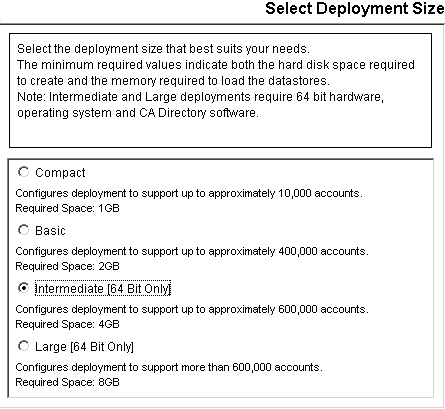
To install the Provisioning Server
- Log into the system as a Local Administrator (for Windows) or root (for Solaris).
- Ensure that CA Directory is already installed and you have the details of the remote Provisioning Directory.
- Run the installer and select the Identity Manager Provisioning Server.