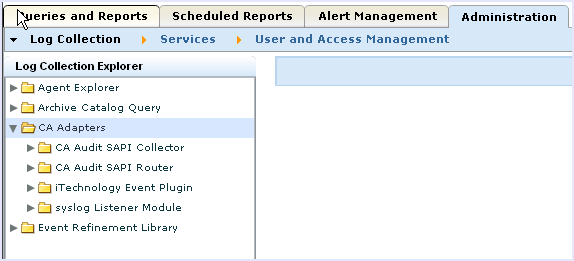Implementation Guide › Considerations for CA Access Control Users › How to Configure a CA Access Control iRecorder to Send Events to CA Enterprise Log Manager › Configure the iTech Event Plugin for CA Access Control Events
Configure the iTech Event Plugin for CA Access Control Events
Before you reconfigure an iRecorder to send events directly to CA Enterprise Log Manager, you need to configure a listener to receive those events.
To configure the listener
- Log into the CA Enterprise Log Manager server as a user with the Administrator role.
- Access the Administration tab and then expand the CA Adapters node.
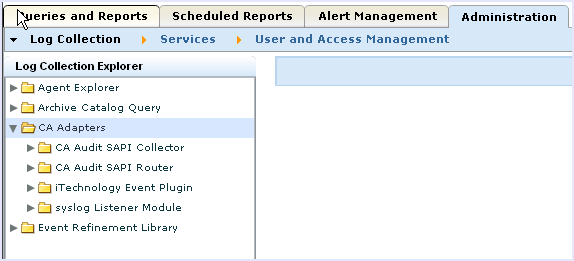
- Expand the iTechnology Event Plugin node.
- Select the current CA Enterprise Log Manager server to display the local settings.
- Ensure that the AccessControl mapping file is first in the list of Selected mapping files to ensure the most efficient operations.
- Verify that the Log level value is set to NOTSET to collect all event levels.
- Click Save.