When using the collection-reporting architecture, you must configure auto-archiving from the collection server to a reporting server. This configuration automates the move of a warm database of collected and refined event log data to the reporting server where you can report on it. It is a good practice to schedule this auto-archiving to recur hourly, rather than daily, to avoid devoting an extended period of time every day for doing huge data transfers. Choose a schedule based on your load and whether it is better to consolidate processing or spread it out over the day. When databases are copied through auto archiving from a collection server to its reporting server, those databases are deleted from the collection server.
After you identify a local server with a lot of storage space, you can configure auto-archiving from the reporting server to this remote storage server. When databases are copied through auto archiving from a reporting server to a remote storage server, those databases stay intact on the reporting server until the time you configure as Max Archive Days has elapsed. At that point, they are deleted. The benefit of this phase of auto-archiving is to protect archived databases from being lost due to not being manually moved to a long-term storage location before auto-deletion.
Note: Before you configure a remote server to receive auto-archived databases, you must set up a directory structure on this destination server like that on the source CA Enterprise Log Manager server and assign various ownerships and permissions for authentication. For details, see "Configuring Non-Interactive Authentication" in the Implementation Guide. Be sure to follow instructions described in "Set Key File Ownership on a Remote Host."
For this example scenario, assume you are a CA Enterprise Log Manager Administrator in a New York data center with a network of CA Enterprise Log Manager servers, each with a dedicated role, plus a remote server with a lot of storage capacity. Names of the servers used in auto-archiving follow:
Note: This example assumes the existence of a management server dedicated to managing the CA Enterprise Log Manager system of servers. This server is not depicted here because it has no direct role in auto-archiving.
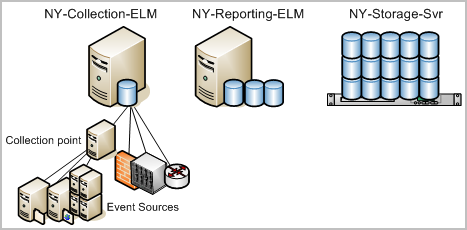
To configure auto-archiving from a collection server to a reporting server and then from the reporting server to a remote storage server, use the following example as a guide:
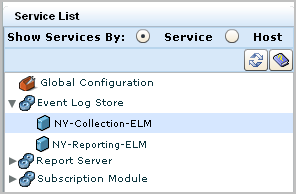
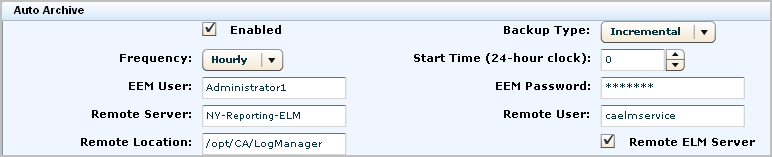
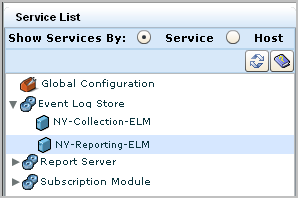
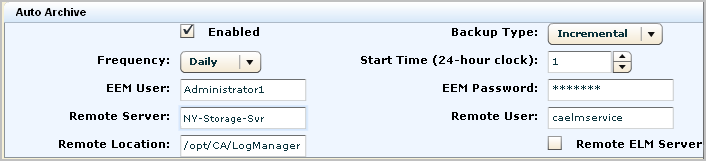
The numbers on the following diagram depict two configurations of auto-archiving: one from the collection server to the reporting server and another from the reporting server to a remote server on the network.
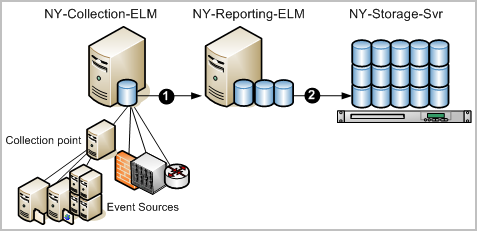
After such a configuration, that automatic processing works as follows:
The reason for archiving is to keep event logs available for restoration. Cold databases can be restored if a need arises to investigate old events that have been logged. The manual step of moving archived databases from the on-site storage server to an off-site long-term storage location is depicted on the following diagram.
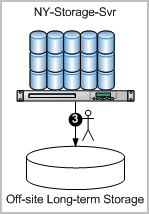
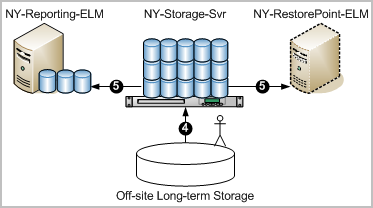
Note: You can now query and report on the restored data.
| Copyright © 2011 CA. All rights reserved. | Email CA Technologies about this topic |