Before installing an agent on a Windows operating system, you create a new account for the agent in the Windows Users folder. The purpose of creating this low-privileged account for the agent is to allow it to run with the lowest possible privileges. You supply the user name and password you create here when you install the agent.
Note: You can bypass this step and specify the domain credentials of an Administrator for the agent when you do the installation, but this is not considered a good practice.
To create a Windows user account for the agent
The Windows dialog, New User appears.
Important! Remember this name and password or record it. You will need to enter it when you install the agent.
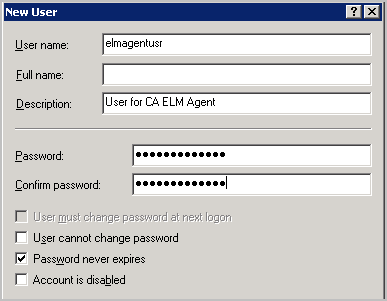
| Copyright © 2011 CA. All rights reserved. | Email CA Technologies about this topic |