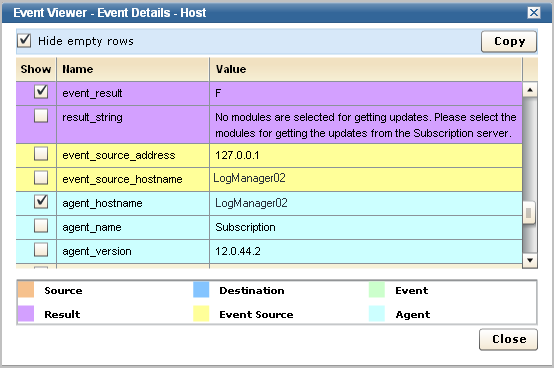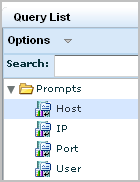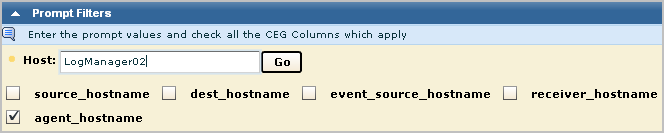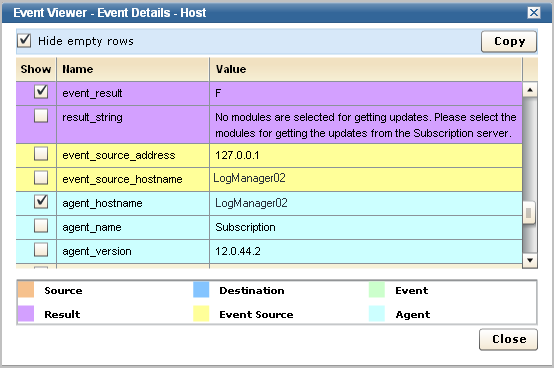Overview Guide › Quick Start Deployment › View Syslog Events
View Syslog Events
One of the quickest ways to view query results on events collected by a syslog listener is to use the Prompt for Host.
To view syslog events
- Select the Queries and Reports tab.
The Queries subtab displays.
- Expand Prompts under Query List and select Host.
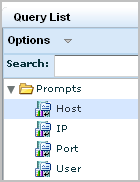
- Submit a query for events collected by the default agent.
- Enter the default agent host name in the Host field, which is also the name of the CA Enterprise Log Manager on which it resides.
- Select agent_hostname.
- Click Go.
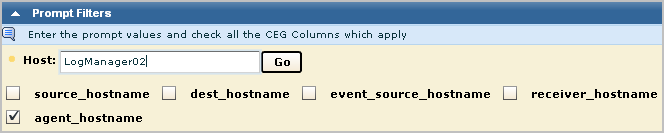
- Display the results to examine.
- Click the Results column to sort by results.
- Scroll to the first result of F for failure. Assume it is a configuration warning in the category Configuration Management.
- Double-click to select the row to view in detail.
The Event Viewer appears.
- Scroll to the area where the Result is displayed. In the example, the error is a warning that you need to configure the subscription module. This is a warning you should ignore until you have finished installing all of the CA Enterprise Log Manager servers you plan to install.