After installing a single-server CA Enterprise Log Manager, you prepare for configuration by browsing to the URL of the CA Enterprise Log Manager from a remote workstation, logging on, and creating an Administrator account you can use to perform the configuration.
Note: For the purpose of this Quick Start deployment, we accept the default user store, and the default password policies. Typically, these are configured before adding the first Administrator.
To configure the first Administrator
https://<hostname>:5250/spin/calm
A security warning appears stating you are about to install a certificate claiming to represent the host name of the CA Enterprise Log Manager server.
The root certificate is installed and a successful import message appears.
The trusted certificate dialog appears.
The logon page appears.
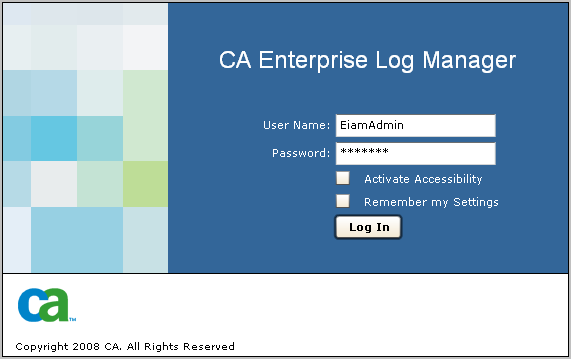
The application opens with only the Administrator tab and the User and Access Management subtab active.
![]()
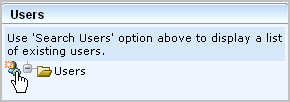
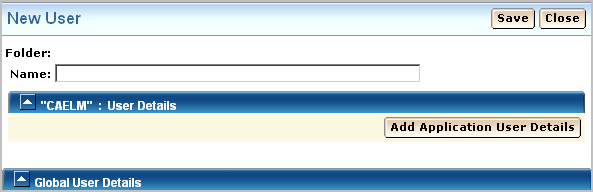
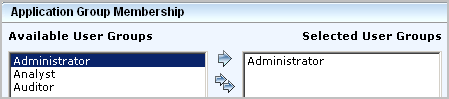
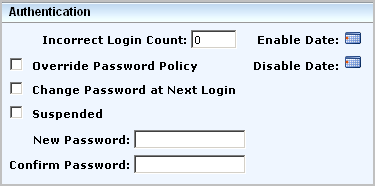
The logon page appears.
CA Enterprise Log Manager opens with all functionality enabled. The Queries and Reports tab and Queries subtab is displayed.
The query results show your two login attempts, first as EiamAdmin, then with your Administrator name where the login attempts are marked with S for successful.

| Copyright © 2011 CA. All rights reserved. | Email CA Technologies about this topic |