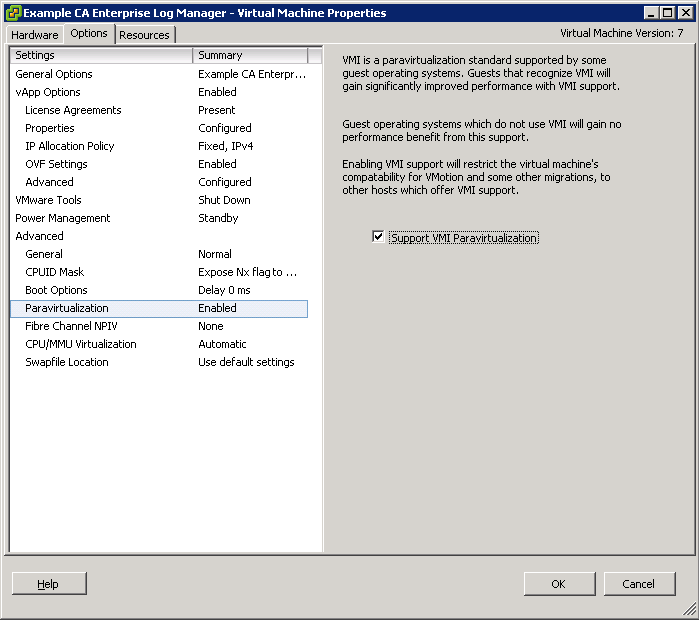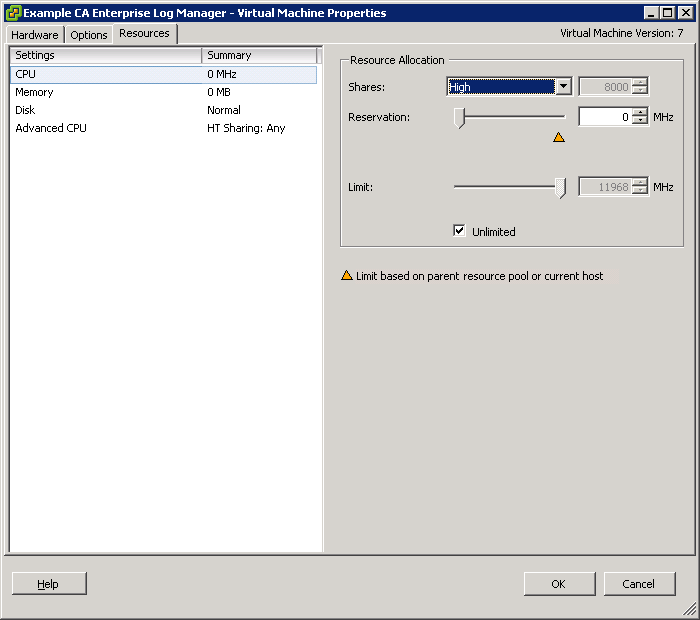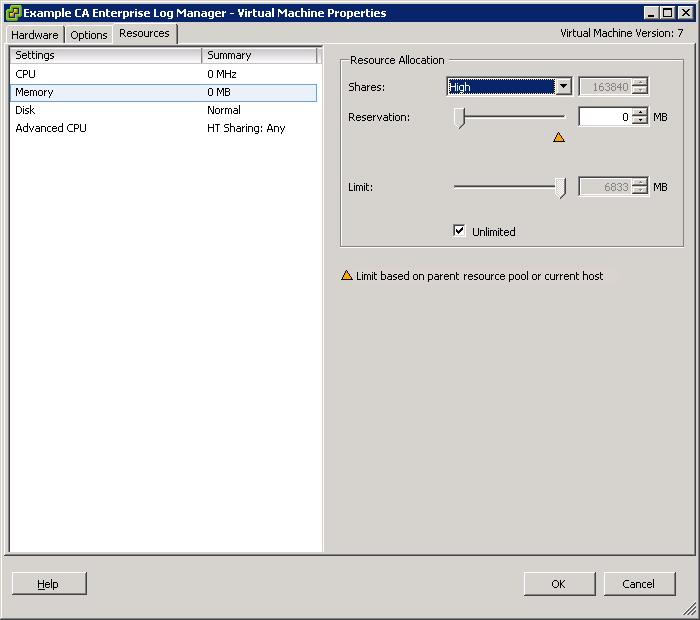Implementation Guide › CA Enterprise Log Manager and Virtualization › Creating CA Enterprise Log Manager Servers using Virtual Appliances › Deploying Virtual Servers Rapidly › Install a CA Enterprise Log Manager Server Silently › Set the Paravirtualization and Resource Settings
Set the Paravirtualization and Resource Settings
After you import the OVF template, you must manually set the paravirtualization and resource settings to improve the performance of the provisioned CA Enterprise Log Manager server.
Note: Verify that you set the CD/DVD Drive to Client Device.
To set the paravirtualization and resource settings
- Right-click the new CA Enterprise Log Manager Virtual Appliance in the left pane, and click Edit Settings.
The <CA Enterprise Log Manager Virtual Appliance name> - Virtual Machine Properties window appears.
- Click the Option tab in the window.
- Select the Paravirtualization setting in the left pane, and select the Support VMI Paravirtualization option in the right pane.
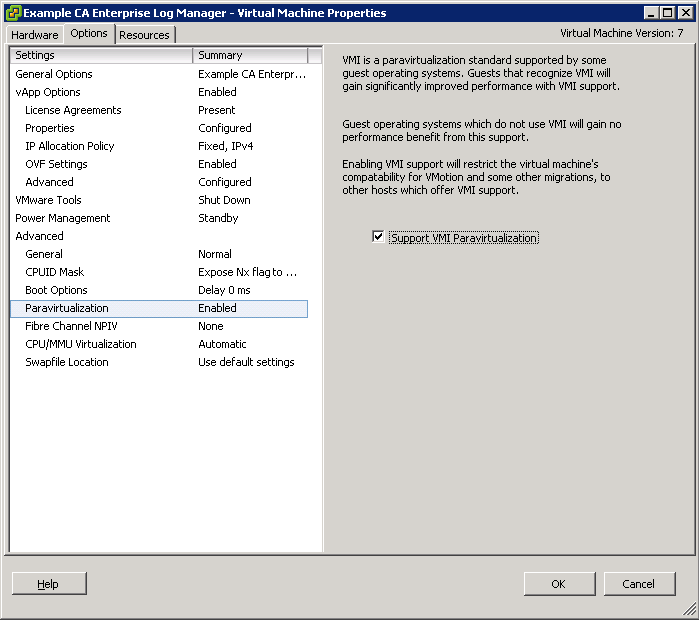
- Click the Resources tab in the window.
- Select the CPU option under the Settings column, and select High from the Shares drop-down in the Resource Allocation section.
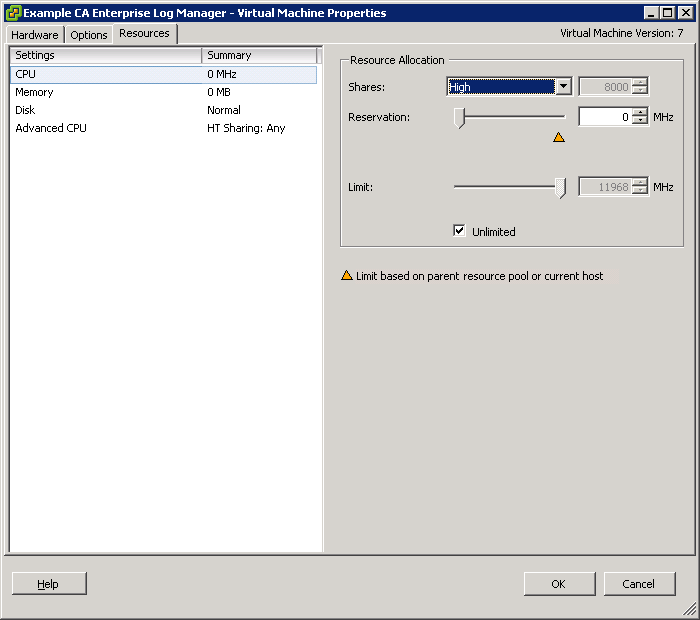
- Select the Memory option under the Settings column, and select High from the Shares drop-down in the Resource Allocation section.
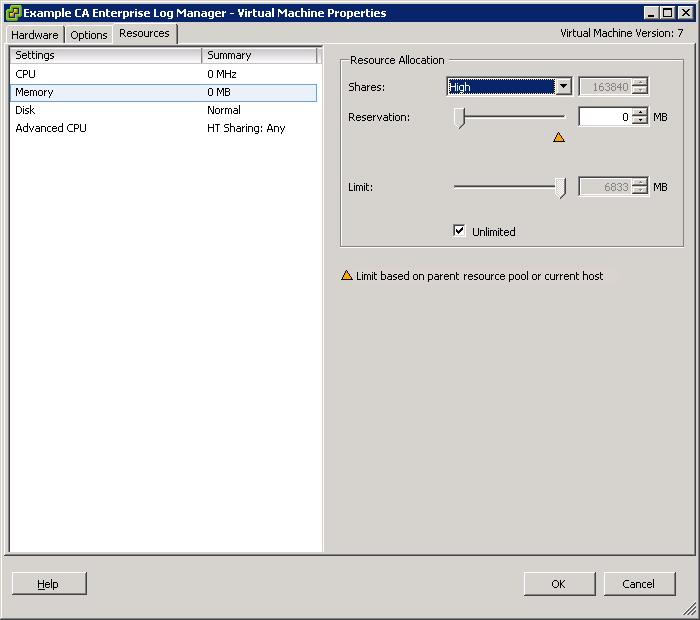
- Click OK.
- Note: For more information about Paravirtualization, go to www.vmware.com.