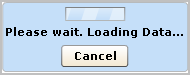Administration Guide › Queries and Reports › Example: Run PCI Reports › Work with a Single PCI Report
Work with a Single PCI Report
You can work with any report, including PCI reports, in the following ways:
- View the report by selecting the report name from the Report List.
- Print the report
- Schedule the report, with the option to email it to selected recipients.
- View the scheduled report job.
- View the generated report.
To view or act on a selected report
- Click the Queries and Reports tab and the Reports subtab.
- Select Show Selected Report in the Options drop-down list under Report List, if not already selected.
- Select a report name from the report list.
The resulting report displays the results of the underlying queries, which typically include a summary, the trend, and details, as well as report-specific queries.
- To disable the loading of particular queries, select Cancel.
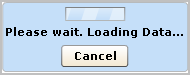
- To print the displayed report, click Print Report in the right pane.
When the Print dialog displays, select a printer and click Print.
- To schedule the report to be generated for later viewing, click Schedule Report.
The Schedule Report wizard appears with the displayed report in the Selected Reports area.
- Enter a job name, for example, Resource Access by Host Report job.
If you accept all defaults, the job is scheduled to run now with no recurrence, where the report is generated in PDF format with no email notification. The data is drawn from the current server, its federated peers and its federated descendants.
- Click Save and Close.
- View the scheduled job. Select the Scheduled Reports tab and then the Report Scheduling subtab.
The job you just scheduled is shown.

- View the generated report.
- Select the Scheduled Reports tab and then the Generated Reports subtab.
- (Optional) Limit the displayed rows by selecting a recurrence other than All, a format other than All, or a Time span of the last hour.
- (Optional) Click Refresh.
- After reviewing the generated report, you can modify the report job if you want to generate it on a recurring basis. Do the following:
- From the Reports Scheduling subtab, select the generated report, and click Edit.
- Select the Schedule Jobs step and select the option for the frequency of occurrence.
- Click Save and Close.