Create a custom MIB for each query sent to CA NSM as an SNMP trap. Each such query is associated with a custom trap ID. The custom MIB defines the fields selected to include in the trap in the order displayed in the action alert.
Consider the example where the query selected for the action alert is Average CPU Load Trend. The selected fields are event_datetime and event_trend.
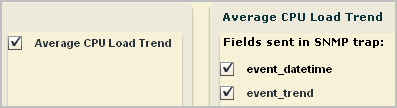
The Custom Trap ID is 1.3.6.1.4.1.791.9845.3.33.
![]()
To create a custom MIB for the custom trap ID ending in 33
Custom MIB 33."
<### Insert elmAlertVariable varbind for each query field in trap sequence ###>
Copy the elmAlertVariable varbinds for event_datetime and then for event_trend. These varbinds must appear in the MIB in the same sequence that they are sent in the SNMP trap. For example:
event-datetime OBJECT-TYPE
SYNTAX DisplayString
MAX-ACCESS read-only
STATUS current
DESCRIPTION
"The calendar date and time expressed in the event information"
::= { elmAlertVariables 65 }
event-trend OBJECT-TYPE
SYNTAX Integer32
MAX-ACCESS read-only
STATUS current
DESCRIPTION
"Trending data for this event."
::= { elmAlertVariables 74 }
<### Insert the following dynamicData varbind only if query includes calculated fields ###>
dynamicData OBJECT-TYPE
SYNTAX DisplayString
MAX-ACCESS read-only
STATUS current
DESCRIPTION
" This field contains all the elm dynamic variables and data in name=value format."
::= { elmDynamicVariables 2 }
OBJECTS { <### insert list of query fields with hyphens ###> }
with the list of selected query fields, as follows:
OBJECTS { event-datetime,event-trend }
::= { elmAlertTrapGroup <### insert custom trap ID node number ###> }
with the following:
::= { elmAlertTrapGroup 33 }
OBJECTS { <### insert list of query fields with hyphens ###> }
with the following:
OBJECTS { event-datetime,event-trend }
| Copyright © 2011 CA. All rights reserved. | Email CA Technologies about this topic |