You can view the SNMP traps sent by CA Enterprise Log Manager alerts on the CA Spectrum event model you created for receiving these traps. Received traps are displayed on the Events tab. For the example Configuration_Changes_Alert, the results, ca-elm and 2, are displayed in CA Spectrum with the OIDs 1.3.6.1.4.1.791.9845.2.22 and 1.3.6.1.4.1.791.9845.2.2.
To view SNMP traps on CA Spectrum
Spectroserver starts.
The Spectrum NFM OneClick application appears.
The Spectrum OneClick console appears.
The value, ca-elm, and event_count=2 is the same data that you could view in CA Enterprise Log Manager.
An unrelated example of how an SNMP trap sent by a CA Enterprise Log Manager alert appears in CA Spectrum OneClick follows. The link is the URL you can paste in a browser to display the CA Enterprise Log Manager table with details presented in CEG format.
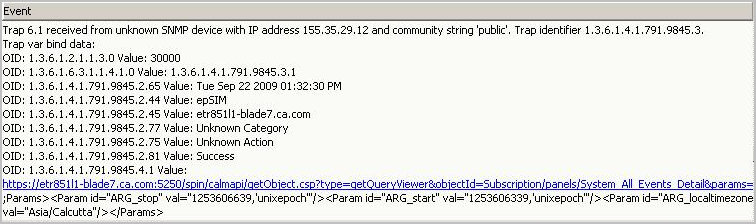
| Copyright © 2011 CA. All rights reserved. | Email CA Technologies about this topic |