SETTING UP FILTERS
- Set up your filters on the following pages: Home Page, Backlog, Epics, Themes, Teams, Products, Releases, Requirements, Features, Sources, and Personas. Select “Add/Edit Filter”.

- Click “Create a new filter”, complete the “Properties” section and click “Filter”.
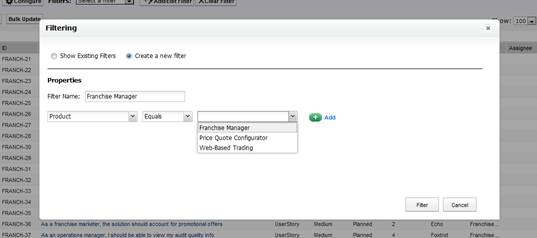
DRAG AND DROP
- When using the “Drag and Drop”, click on the ID name (in black type)
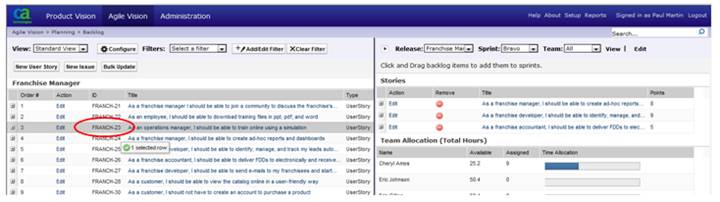
MAKING UPDATES
- When making in-line updates on the Agile Vision Sprint Detail Page, make the change(s) and click “Save”.
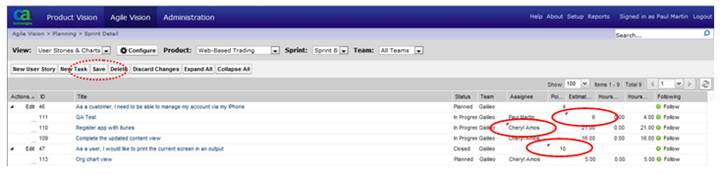
- When making in-line updates on the Agile Vision Backlog, the change will take place automatically, there is no need to “Save”.
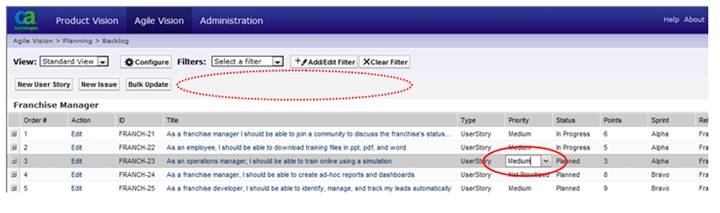
- When using the Agile Vision Bulk Update, select ‘shift’ or ‘control’ to choose the lines that require updating. You can now either select the “Bulk Update” button or right click and select “Bulk Update”.
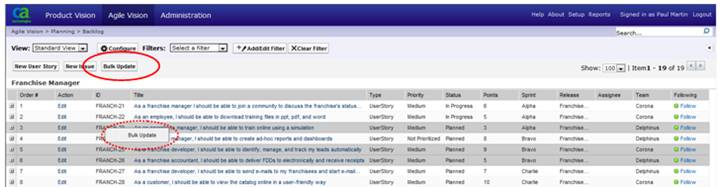
- Make the changes in the Bulk Update window and click “Save and Close”. Remember - you only have to make changes to the field(s) desired – all other values will remain the same.
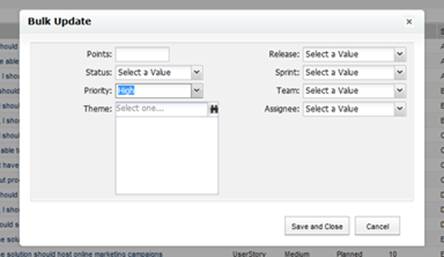
- When making in-line updates on the Product Vision Backlog, make the change(s) and click “Save”.
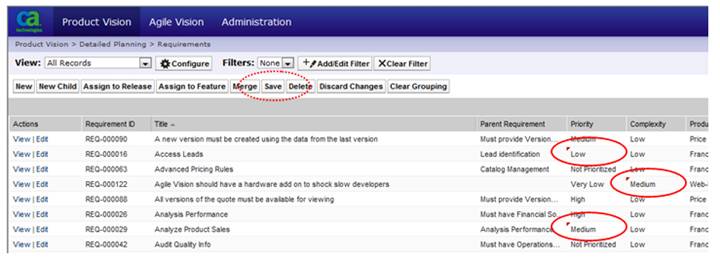
VIRTUAL WALL COLORS
- Each team can have their own theme for the Virtual Wall colors.
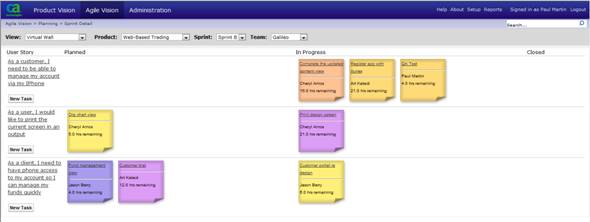
- Go to the Team detail page and click Edit.
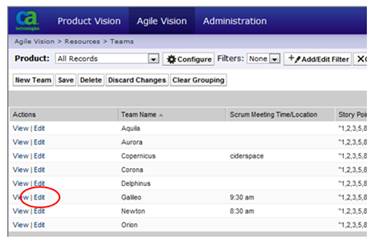
- Then select the Color Mapping for the color and set the individual colors.
