You can integrate the machine specific disks, CA ARCserve Backup Disaster Recovery applications with Windows operating system and drivers such as the network adapters and SCSI into a single bootable media image. You can avoid using CDs and floppy disks. Reimaging CD is also known as remastering CD. You can reimage CD in Windows XP and Windows Server 2003 using the following process:
To reimage Bootable CD using the Boot Kit Wizard
The Create Boot Kit Wizard dialog opens.
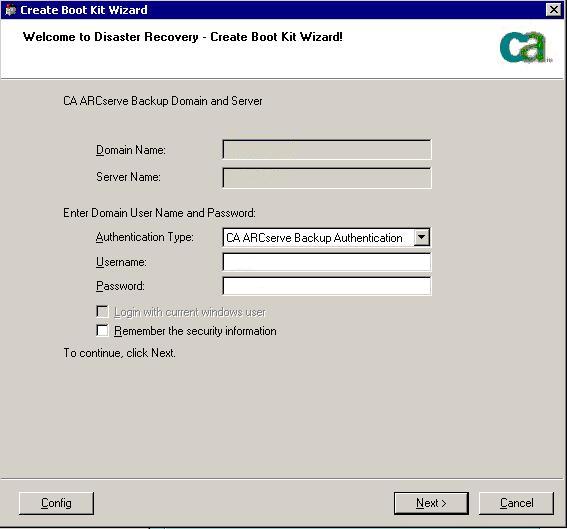
The Select Client Server dialog opens. The dialog has the list computers and their configurations saved on the CA ARCserve Backup server. This pane is empty when the ARCserve server does not back up a computer.
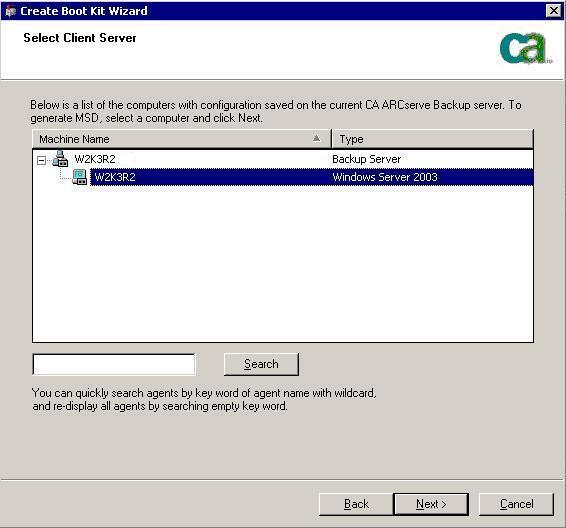
Create Boot Kit Wizard with options opens.
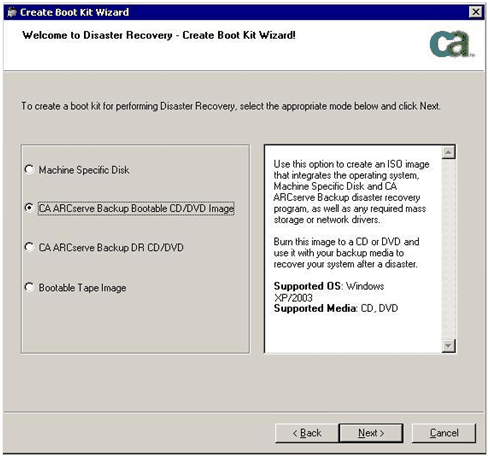
The license agreement dialog opens.
The Customize Bootable CD/DVD Image dialog opens.
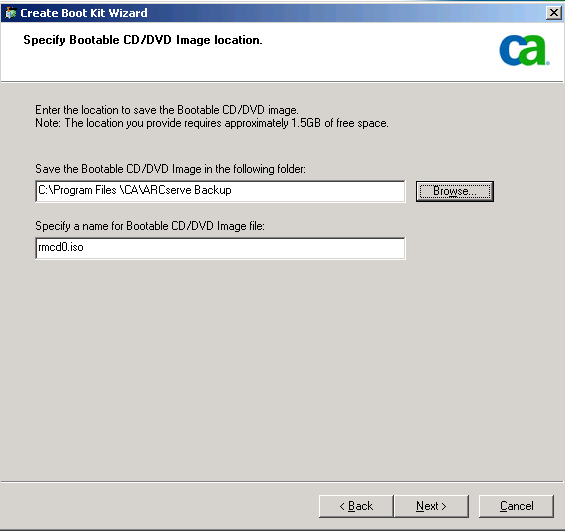
Customize Bootable CD Image dialog appears.

Select the necessary drivers and updates to create the image. The additional driver options include:
When creating Windows XP (64-bit) and Windows Server 2003 integrated CD, as the 64-bit client agent has to copy from the CA ARCserve Backup installation media, you must select the Machine Specific Disk, device drivers, the CA ARCserve Backup Disaster Recovery Integrated option, and the client computer and then integrate. The integrated MSD option is disabled in Windows XP (32-bit).
Note: While creating the 64-bit Windows Bootable CD, if you select CA ARCserve Backup Disaster Recovery Integrated option, you will be prompted to insert CA ARCserve Backup installation media or specify the path to install media. However, if you are using the 32-bit bootable CD this screen does not appear.
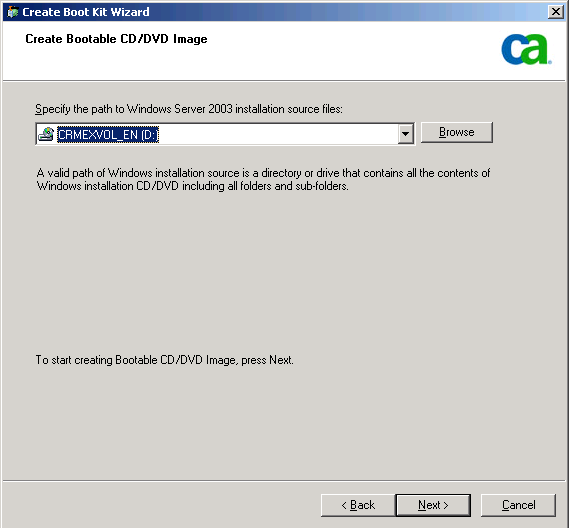
The Summary dialog opens.
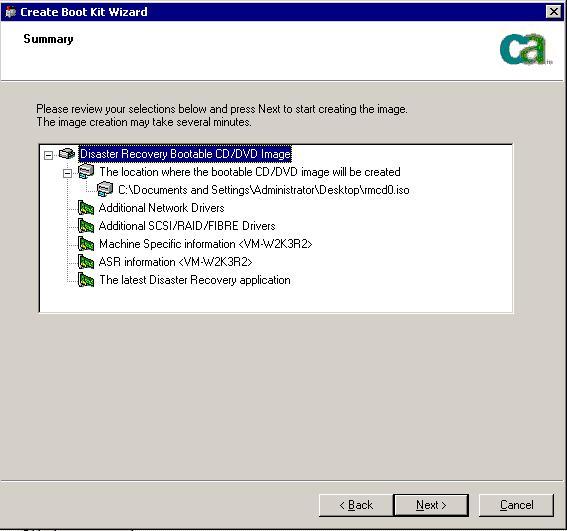
Note: If the remastering is for a 64-bit operating system, provide the CA ARCserve Backup installation media to copy the client agent files.
When the reimaging process completes, you can burn the ISO image to a bootable media.
| Copyright © 2011 CA. All rights reserved. | Tell Technical Publications how we can improve this information |